Studio One 4.5 – Move Sound Sets to Another Drive
If you installed the included Sound Sets to the default location when you installed Studio One, you will have around 35GB of sounds sitting on your OS drive.
The default location is – C:Users*USER NAME*DocumentsStudio OneSound Sets
If you would like to move those to another hard drive or SSD, it’s simple to do.
First, move the entire Sound Sets folder to the new hard drive.
Then, head into Studio One and select Studio One > Options > Locations > Sound Sets, and add the new location.
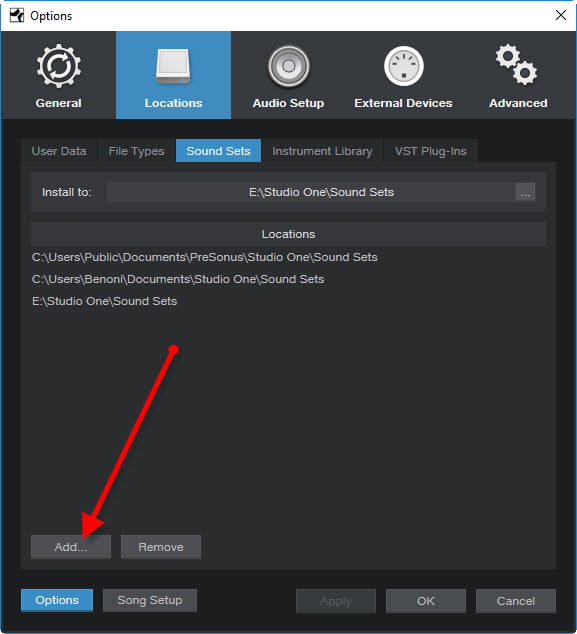
You will also probably want to change the “Install to” directory to the new location so any updates or new sound will install to the new location.
You can Remove the other locations if you wish.
After that, you can delete the original files off of your OS drive, and you will still have access to your Sound Sets since they are on the new hard drive.






More Awesome Stuff
How To Removed Copyright Music and Keep the Dialogue
How To Use Retrospective Recording in Studio One 6
3 MUST-KNOW Ways to Move/Transpose MIDI in Studio One without Dragging