DaVinci Resolve
Copy or Remove Attributes
When you spend time making adjustments to a clip (Zoom/Scale, Position, FX, etc…) and you need to use the same attributes for another clip – there’s a quick way to do that in DaVinci Resolve.
First, copy the clip that has the attributes you want.
Right-click and choose Copy, or Ctrl+C
Then, paste the attributes on to the other clip.
Right-click and choose Paste Attributes or Alt+V
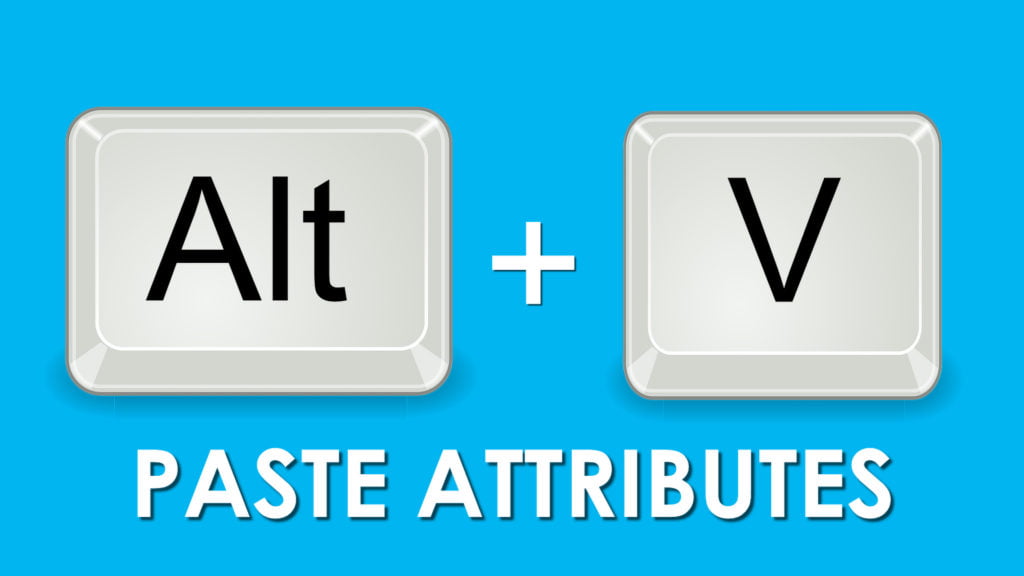
In the Attributes dialog box, you can choose the attributes you want to copy, things like position, scale, effects, etc…
You can also apply attributes to several clips at the same time.
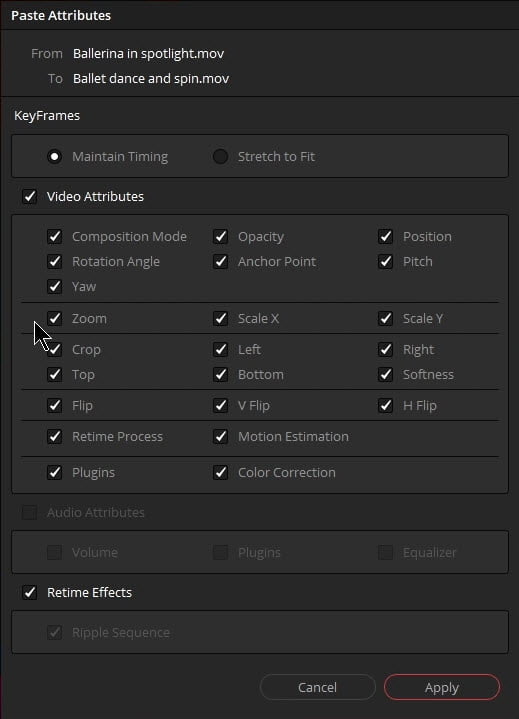
By doing this you can save tons of time since you don’t have to re-do work that you need to re-use.
You can even Copy keyframe movements to other clips.
And this is not only for video clips, you can also copy/paste attributes from audio clips.
You can also remove attributes from clips by right-clicking and choosing Remove Attributes. You’ll have the same options to choose exactly what you want to remove and what you want to keep (if anything).
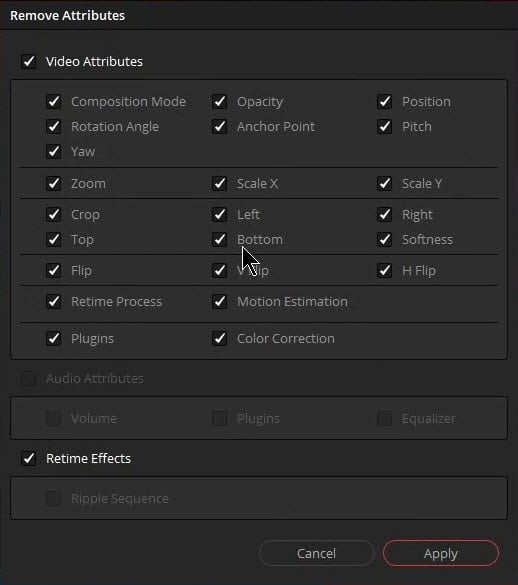
Once you understand how to use Paste Attributes and Remove Attributes, you will be able to speed through your edits in record time.

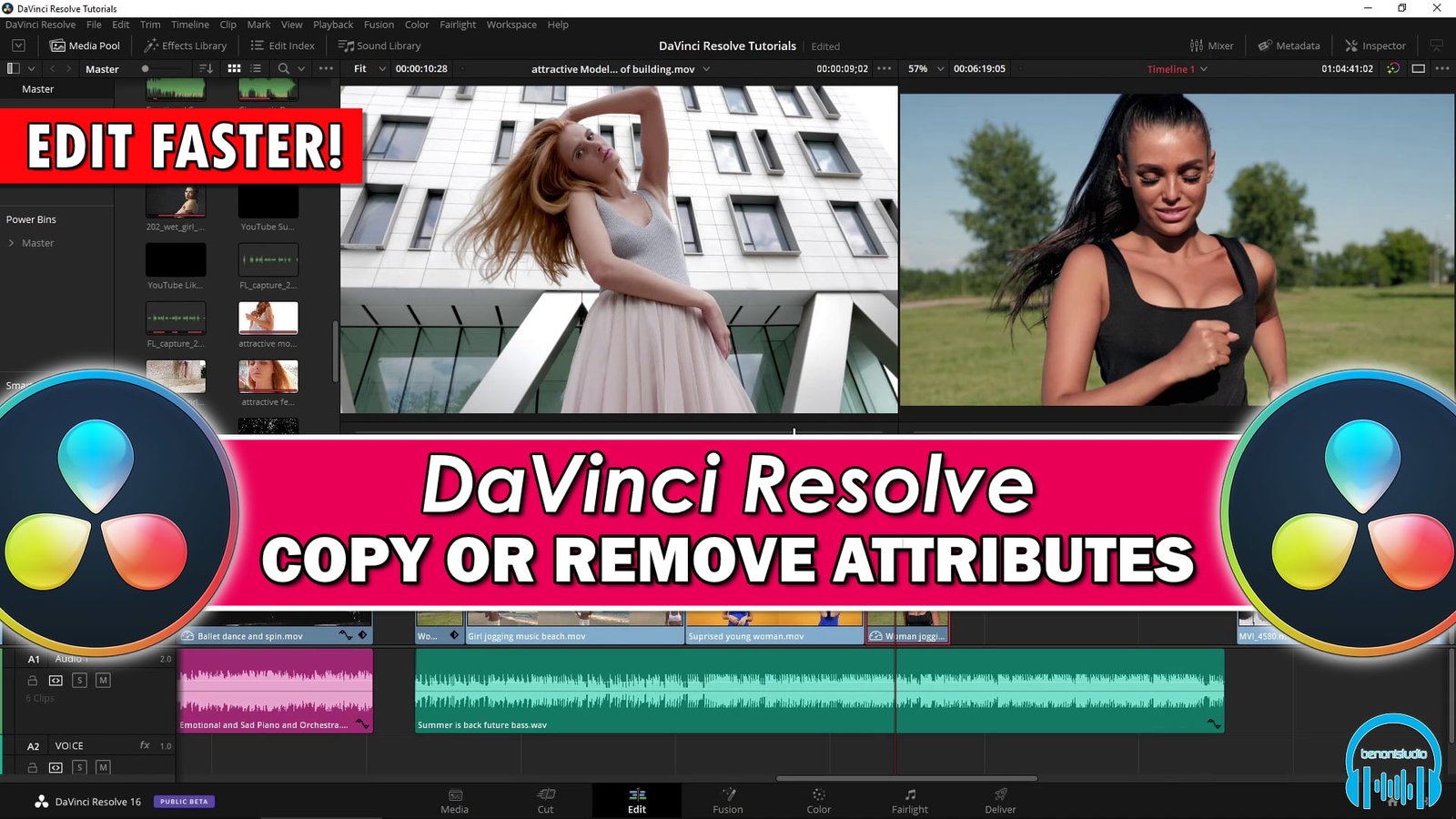

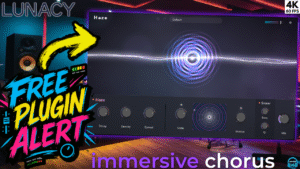
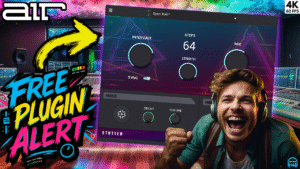

More Awesome Stuff
How To Removed Copyright Music and Keep the Dialogue
How To Use Retrospective Recording in Studio One 6
3 MUST-KNOW Ways to Move/Transpose MIDI in Studio One without Dragging