How to Setup a MIDI Keyboard in Studio One

Studio One makes it really easy to setup a MIDI keyboard. If the keyboard you are using has the profile included in Studio One, all you have to do is select the profile. But, if a profile for your MIDI controller is not included, you can still use it in Studio One by setting it up manually and using MIDI Learn to program any knobs, faders, and buttons.
In the video below we will be setting up a keyboard manually (M-Audio Axiom 61) and after we are done we will be able to play any virtual instruments, use the Play, Stop, and Record buttons, and use our faders and knobs.
Setup Keyboard
Go to Studio One > Options > External Devices and click ‘Add’
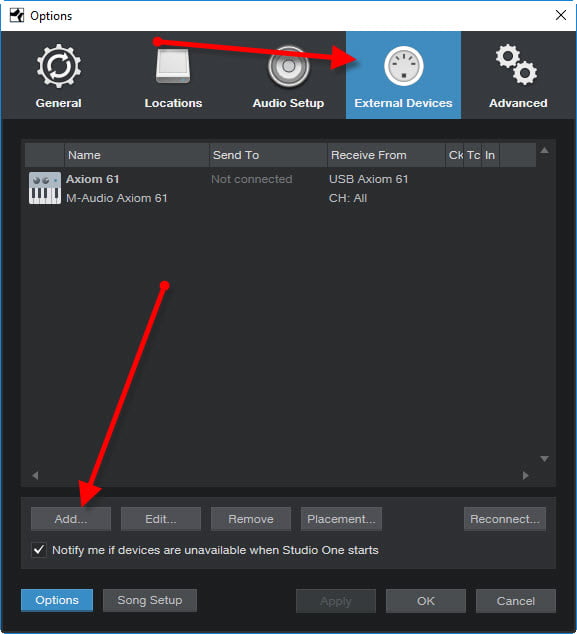
Choose your keyboard if it’s included in the list, otherwise choose ‘New Keyboard’.
Fill out the Manufacturer name and give the device a name.
For now, choose ALL MIDI channels and select the correct port or driver in the ‘Receive From’ list

At this point you can use the keys on your keyboard to play virtual instruments. However, if your keyboard includes faders, knobs, and transport controls (play, stop, record, etc…) you will need to set that up.
Setup Faders, Knobs, and Buttons
Click the arrow next to ‘Control’ and select your keyboard
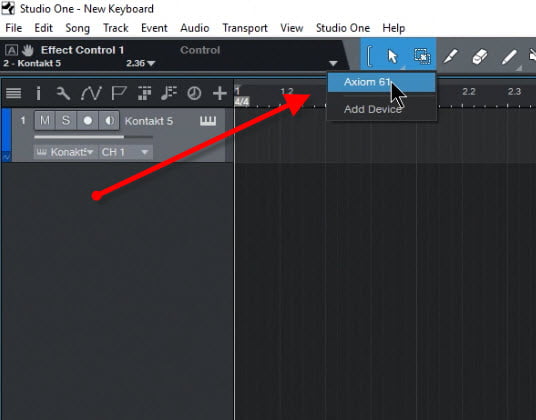
Click ‘MIDI Learn’ and start moving faders, knobs, and pressing buttons, they will now appear in the list.
You can right-click a knob and change it to a fader or button.
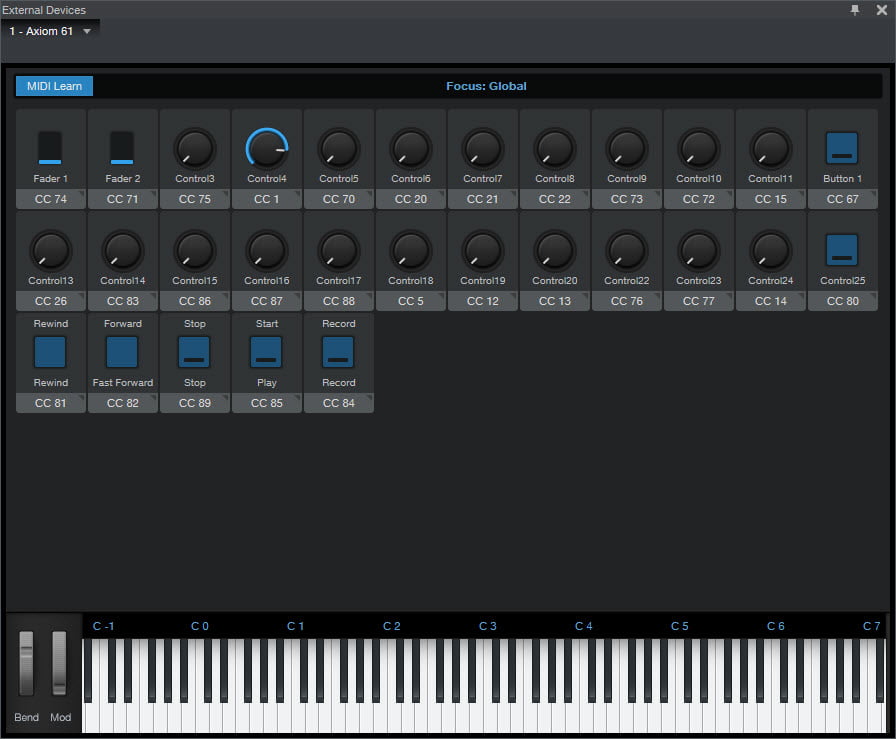
For buttons, you can right-click and choose ‘Assign Command’
Go through the list to assign commands to buttons like, Play (Start), Stop, Record, turn click on, etc…
There’s a long list of commands, so go through them all and assign any that you wish.

When you are done, de-select MIDI Learn and close the window.
Now you can use your keyboard to play virtual instruments, and use the buttons, knobs, and faders.
You can right-click many things in the Studio One interface and use MIDI Learn to map that control to a fader or knob, for example, you could map the Master volume to a fader on your keyboard.
Watch the video to see all of this in action.


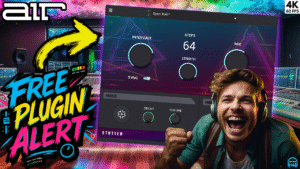



More Awesome Stuff
How To Removed Copyright Music and Keep the Dialogue
How To Use Retrospective Recording in Studio One 6
3 MUST-KNOW Ways to Move/Transpose MIDI in Studio One without Dragging