Media Composer | Timewarp Alpha Channel Clips and Matte Key
How to Timewarp (speed up/slow down) alpha channel clips in Avid Media Composer.
In Media Composer we use Timewarp to change the speed of our clips. But, you can’t directly add a Timewarp effect on a clip that has a Matte Key on it, such as you have with an alpha channel clip.
The way to do this in Media Composer is to Step into the effect, mark an IN and OUT around the alpha channel clip and copy it, paste the alpha channel in the Source Monitor. Step out and save the Matte Key to your bin. Remove the Matte Key. Place the alpha channel above the fill. Apply your Timewarp effect to the fill and adjust. Copy the Timewarp from the fill to the alpha. Finally, grab your Matte Key and place it on the alpha clip. Done.
Also, with some alpha channel clips you can double-click the clip and directly access the fill and alpha. In that case, just apply the same Timewarp effect to both clips and you are done. Watch the video to see all of this in action.
I’ll also cover how to copy the Timewarped clip and adjust it’s placement by promoting it to 3D.
If you are going to reuse the same Timewarped Alpha clip over-and-over, remember you can create a sub-sequence and save it in your bin and then quickly use it again and again.
I’m using Media Composer 2018.7 in this video



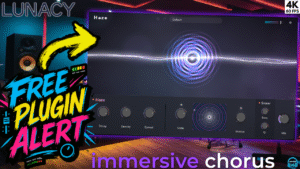
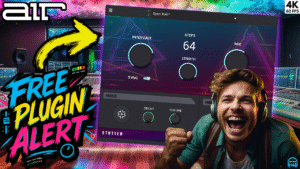

More Awesome Stuff
How To Removed Copyright Music and Keep the Dialogue
How To Use Retrospective Recording in Studio One 6
3 MUST-KNOW Ways to Move/Transpose MIDI in Studio One without Dragging