DAVINCI RESOLVE
TRACK & BLUR

If you need to blur something in DaVinci Resolve, but the object is moving, you’ll need to know how to use tracking in DaVinci Resolve.
You’ll also need to know how to apply a blur to just a selected area and not the whole video.
In this video, we’ll head to the Color page, use a Power Window to trace around a license plate on a moving car, track the movement, and apply the blur to just the object we want.
Then we’ll use keyframes to change the opacity of the blur so it’s only on-screen when we want to see it.
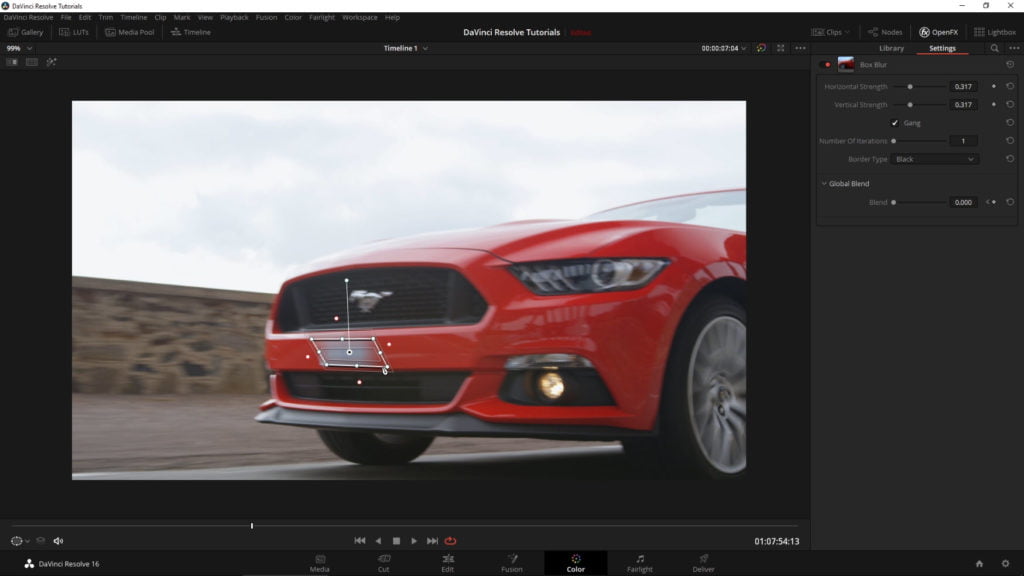
This video will walk you step-by-step through the process of tracking an object and blurring it out.
Checkout our YouTube Playlist for more DaVinci Resolve tutorials
This video was created with DaVinci Resolve 16.1 (free version)
Affiliate Disclosure: This site is an Amazon affiliate that earns money when people use our links. You get a great deal and we can keep providing content for free.

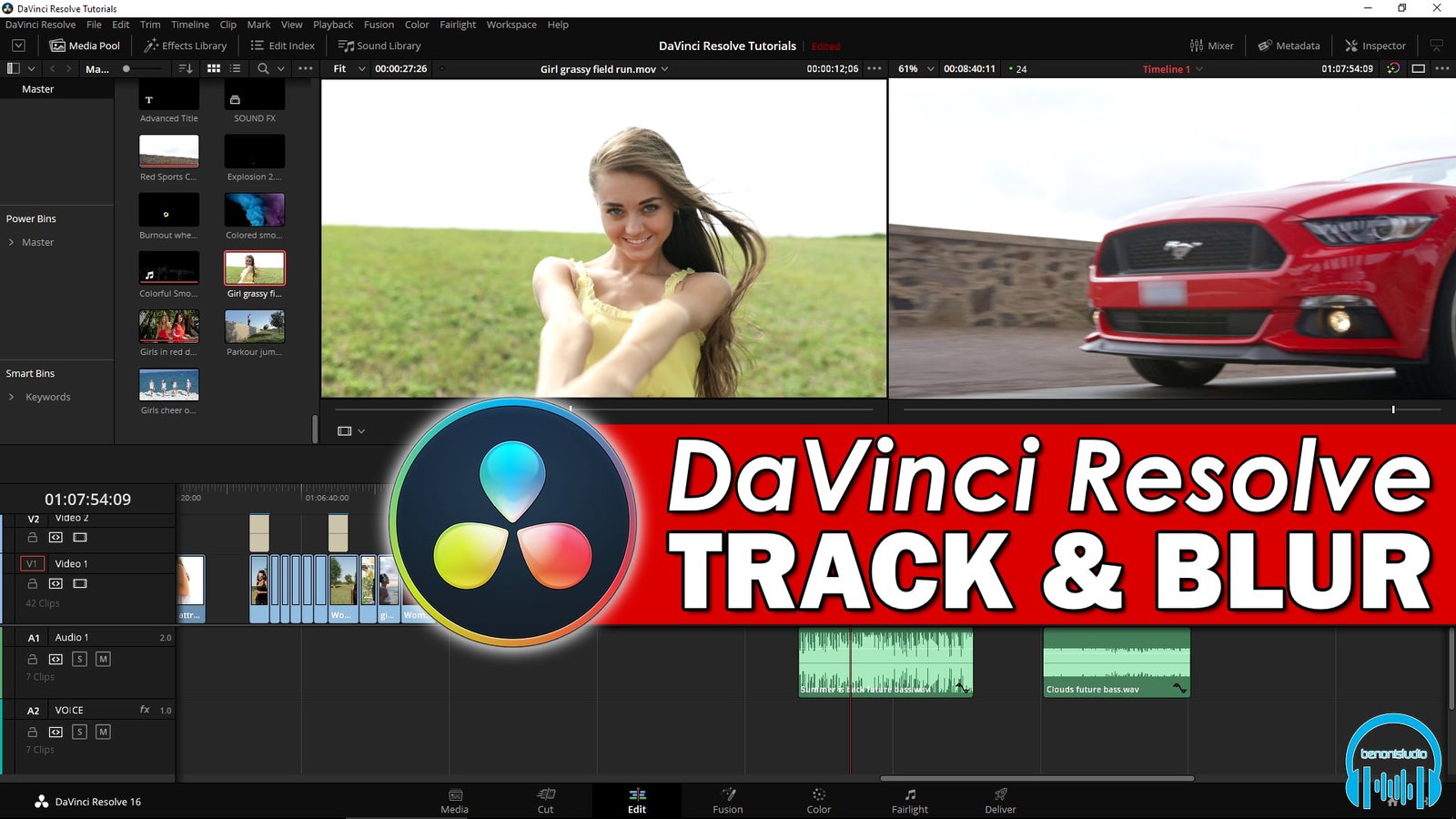
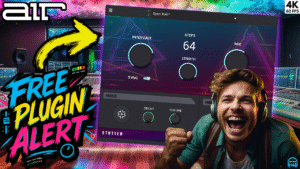



More Awesome Stuff
How To Removed Copyright Music and Keep the Dialogue
How To Use Retrospective Recording in Studio One 6
3 MUST-KNOW Ways to Move/Transpose MIDI in Studio One without Dragging