AFFINITY PHOTO
JOE ROGAN STYLE YOUTUBE IMAGE

The Joe Rogan style YouTube title screen is easy to create in Affinity Photo. All you need to do is create a couple layers of (usually) the heads of the people in the picture, and place them above your text.
We’ll use the Freehand Polygonal selection tool. Just like in Photoshop.
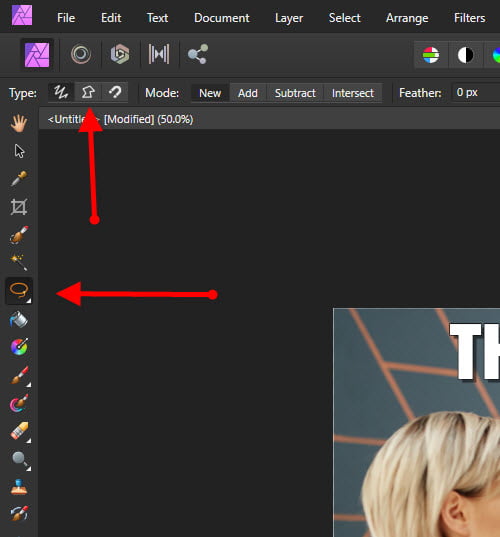
After you make your selection you have a couple options to create a new layer from your selection.
As long as your image is a Pixel layer, you can use the shortcut:
Ctrl+C and then Ctrl+V to copy and paste the new layer.
If your image is not a Pixel layer, right-click and Rasterize the image first.
But, you have more options.
You could also go to Select > Refine Edges
And modify your selection with things like smooth, feather, etc…
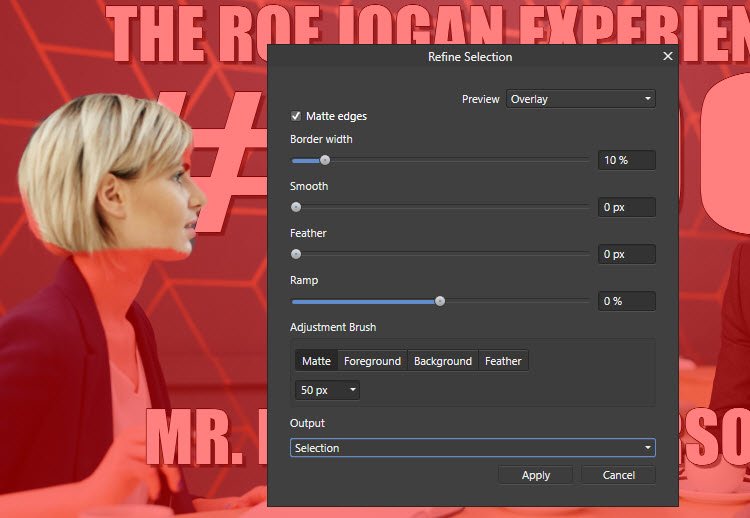
You can then output a new layer directly from the dialog box under Output
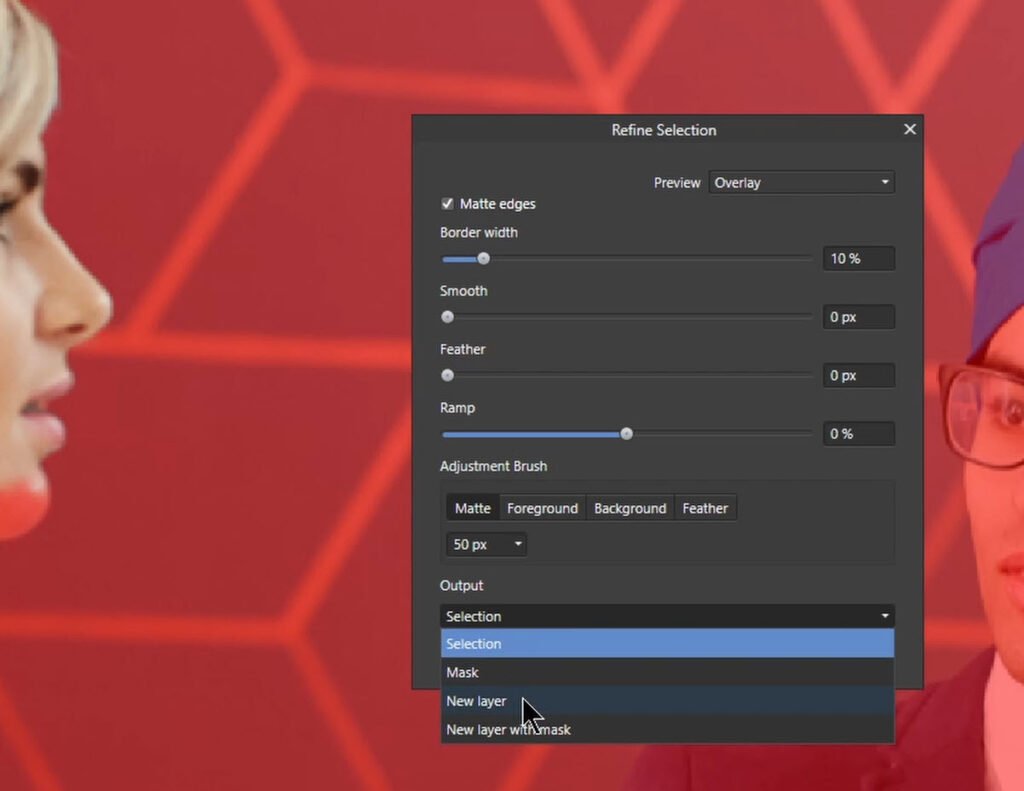
Once you have your new layer, just drag it above your text, and that’s it.
Watch the video for further explaination.
If you’re looking for a free font that looks like Impact, try Anton, it’s totally free.
Affiliate Disclosure: This site is an Amazon affiliate that earns money when people use our links. You get a great deal and we can keep providing content for free.



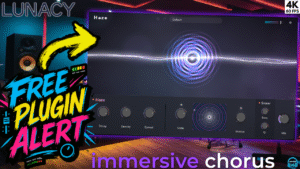
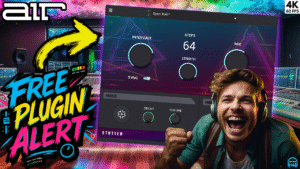

More Awesome Stuff
How To Removed Copyright Music and Keep the Dialogue
How To Use Retrospective Recording in Studio One 6
3 MUST-KNOW Ways to Move/Transpose MIDI in Studio One without Dragging