AUDIO to MIDI
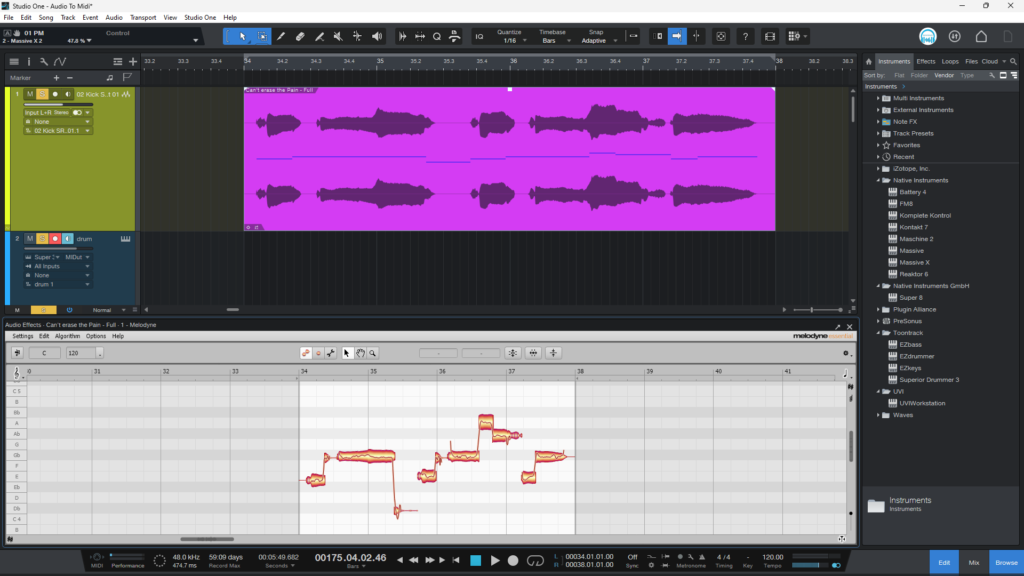
You can easily turn Audio into MIDI in Studio One, and there are many reasons you may want to do this.
For example, you may have a piano audio track with an awesome melody, but you don’t like the sound of the piano. Instead, maybe you want to use the same melody but with a certain synth sound, or perhaps you want to turn that piano melody into a violin, or even a bass.
Another example would be drums. If you have a kick track where you like the beat but you hate the sound of the kick – you can easily turn that audio into MIDI and then use Superior Drummer 3, BFD3, or any other drum virtual instrument plugin with the extracted MIDI and get just the kick sound you want.
You can even do this to vocals! Simply turn the Audio into MIDI, and then use a synth plugin to play the same melody as the vocal. The creative possibilities are endless when you start turning audio into MIDI.
And it’s not just about turning one instrument into another instrument. You can also use Audio to MIDI to quickly create layers or accompaniments to play along with the original audio.
For example, if you have a piano audio track, but it’s lacking in the low end – simply turn the audio into MIDI, place EZBass on the new MIDI track, and now you have a bass track that plays along with the piano.
To turn Audio into MIDI:
- Right Click the Audio Track and choose ‘Edit with Melodyne’
- Create an Instrument Track
- Drag the Audio clip into the Instrument Track
- And that’s it – then use any virtual instrument that you want.
Check out the video below for more detail
VIDEO
➡️Plugins/Virtual Instruments used in the Video (affiliate links)






More Awesome Stuff
How To Removed Copyright Music and Keep the Dialogue
How To Use Retrospective Recording in Studio One 6
3 MUST-KNOW Ways to Move/Transpose MIDI in Studio One without Dragging