ACTIVATE YOUR NEW PLUGIN
iLOK LICENSE MANAGER
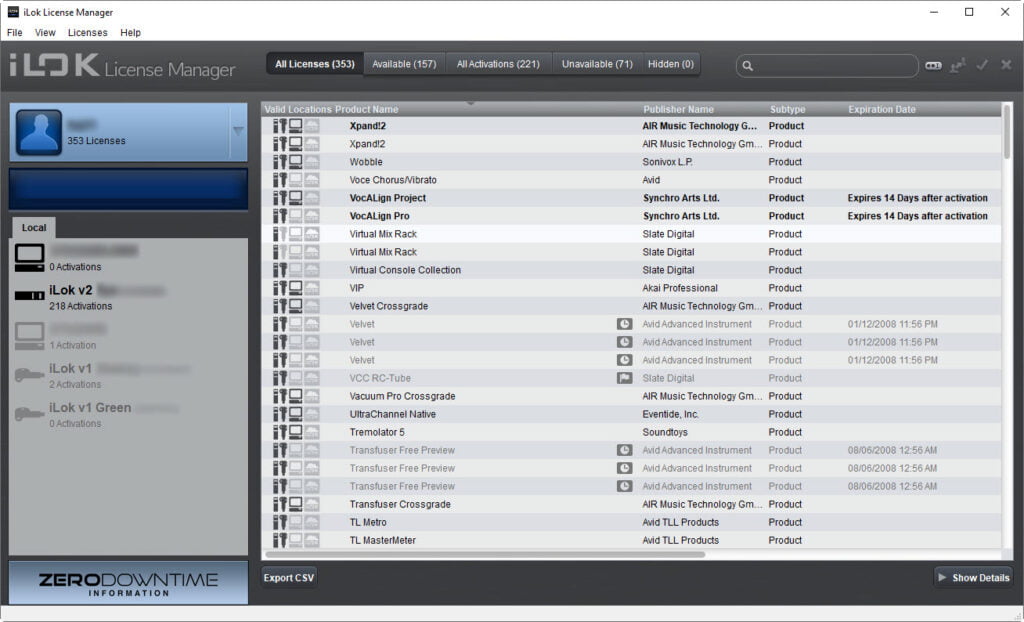
When you buy a plugin that is authorized with iLok, you will use the iLok License Manager to redeem the activation code and activate the plugin.
There are actually two ways to do this.
Since the iLok License Manager is included in the installer for any plugin that uses iLok, you could;
Install the plugin and ILM, open your DAW and the new plugin, and follow the on-screen instructions.
This way works fine, but I prefer to do it manually for a few reasons.
One, you’ll have the latest version of the ILM, instead of whatever version is included with the plugin.
You’ll also have a better UI for choosing where you want to put the license.
Plus, you can redeem the license as soon as you buy the plugin, and install the plugin at a later date. And once you install the plugin, it will be ready to use – so no need to mess with activation when you load the plugin.
To redeem your activation code, first go to iLok.com and download the latest version of the iLok License Manager.
Be sure to create an iLok account if you don’t have one. But only create one account! You do NOT want two iLok accounts!
Once you have the ILM, open it and log in.
Then click the Redeem button.
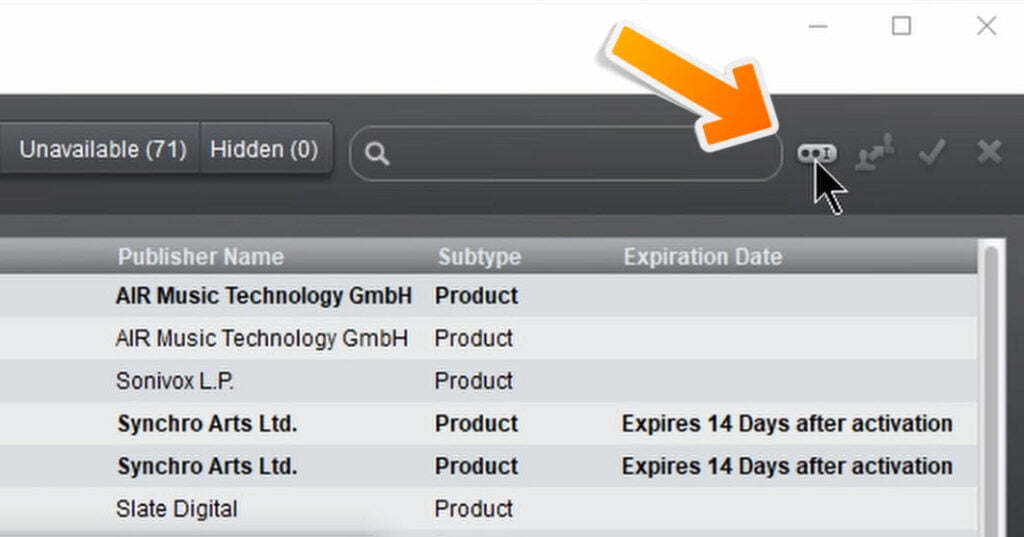
Go to your email and copy the Activation Code you received when you purchased the plugin.
(Note: some companies will ask for your iLok ID and will deposit the license in your iLok account. You will still need to place the license on an iLok or computer in order to activate the plugin)
Paste the Activation Code and continue.
You will then be able to choose where you want to put the license.
You can put the license in your iLok account and move it to an iLok or computer later, or use it with iLok Cloud (if applicable)
Or you can place it on a connected iLok key, or on the computer hard drive.
If you place the license on the computer hard drive, you don’t need a physical iLok dongle.
However, by placing the license on an iLok key, it’s easier to use the plugin on another computer. Just take the iLok with you, install the plugin, and it’s ready to go.
But today many companies give you multiple activations for each license. That means you could activate directly to one computer, and activate an iLok key or another computer…or leave the extra license in your account and use it with iLok Cloud (if compatible)
Just remember, the iLok activation is different from the plugin!
You still have to install the plugin in order to use it, iLok is only for the authorization.
Once the license is in your account, you can always move it between iLoks and computers in your account by dragging it to the new location.
Affiliate Disclosure: This site is an Amazon affiliate that earns money when people use our links. You get a great deal and we can keep providing content for free.

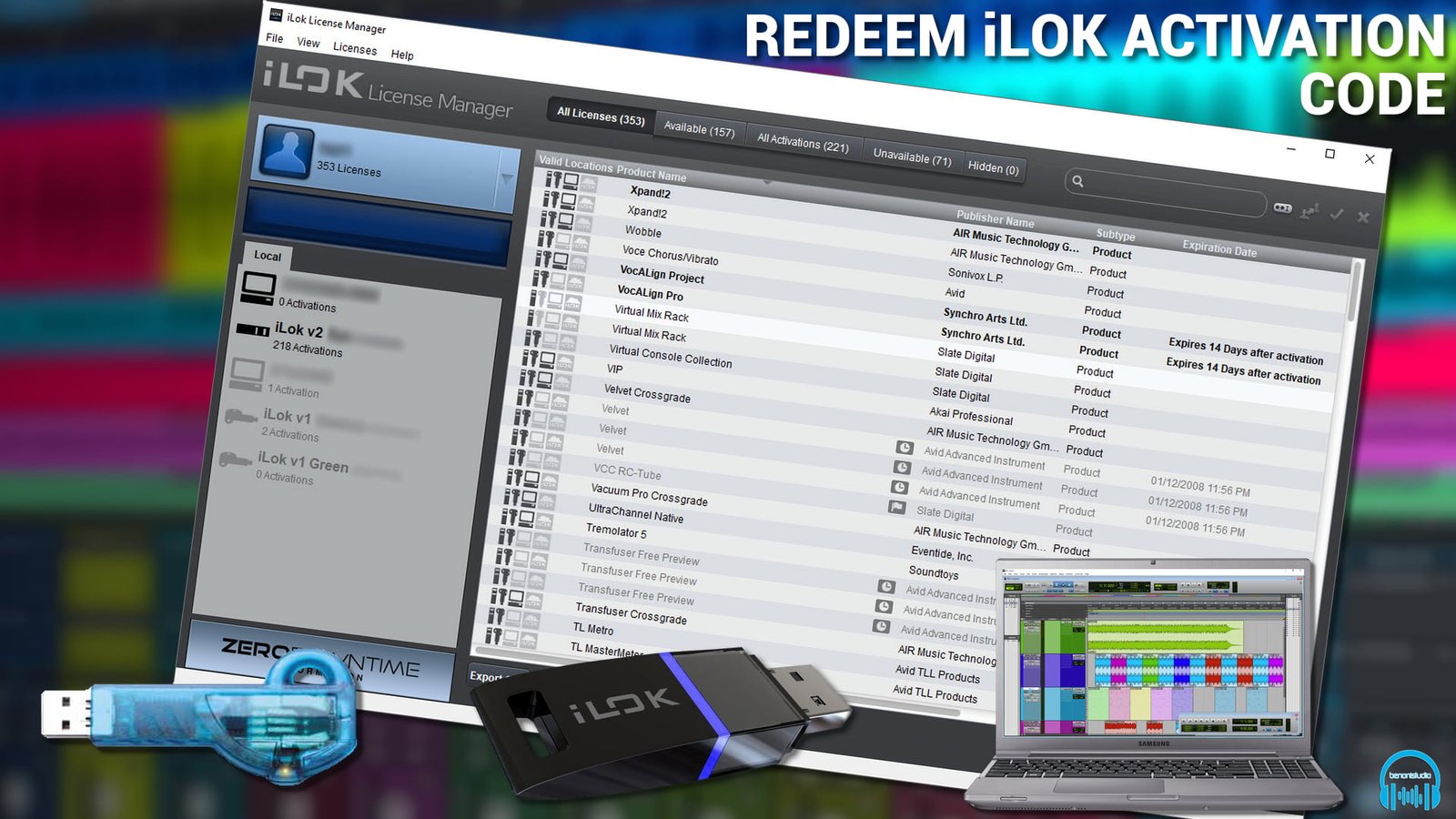



More Awesome Stuff
Hide Your REAL NAME in FL Studio
How To Removed Copyright Music and Keep the Dialogue
How To Use Retrospective Recording in Studio One 6