DAVINCI RESOLVE
TEXT BEHIND ANYTHING w/FUSION
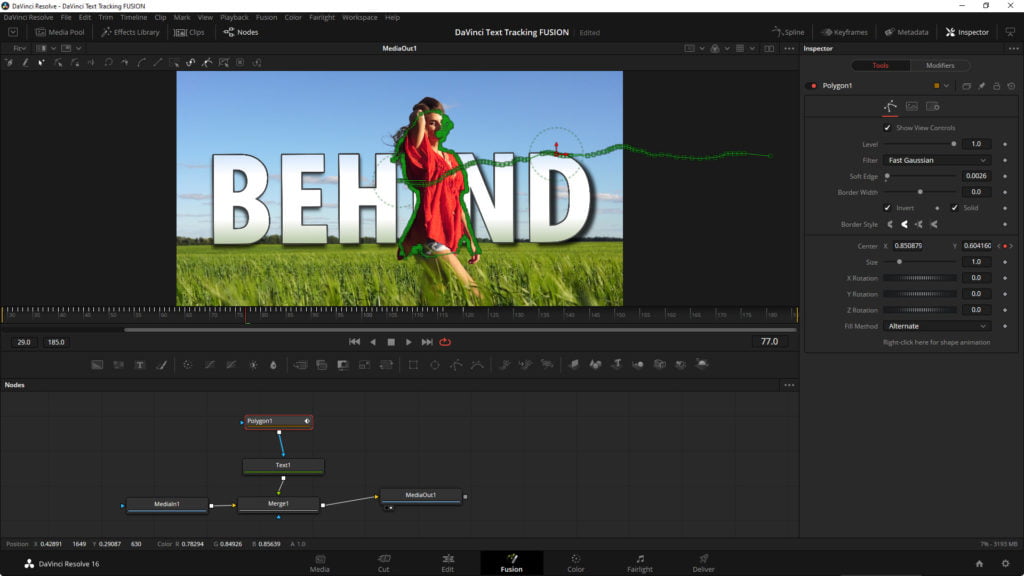
Putting text behind an object is a great way to enhance the visual impact of your videos, and with DaVinci Resolve and Fusion it’s relatively easy to do.
By using Fusion, you are able to mask out very complex objects, even complex moving objects.
Fusion has all of the tools you need, and once you know how to use them you’ll be using this effect all the time.
We’ve already covered putting text behind an object and how to do a text reveal, here, here, and here.
It would be a good idea to check out those videos first.
THE STEPS
Place your clip on the timeline (you don’t actually have to do this, but it’s the easiest way to get your clip in Fusion)
Go to Fusion.
Select the Media1In Node, and click the Text tool, or manually connect a Merge node and Text node.
Type your text, style it, animate if needed (you could do this later if you wish)
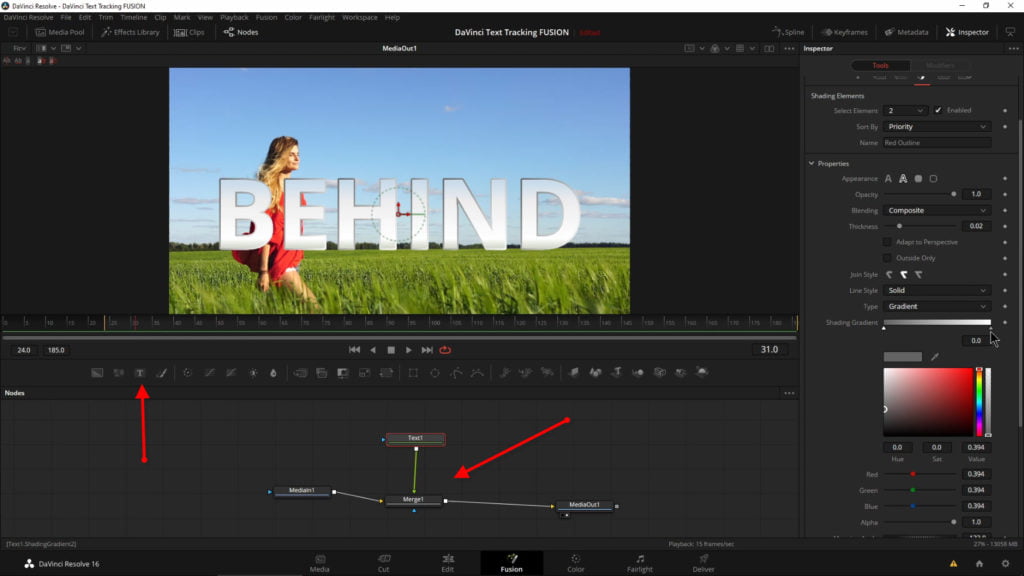
Choose a mask node that works for you, Polygon is a popular choice for tracing around non-square or non-circle objects (like a person, car, dog, etc…)
Draw a rough mask around the object.
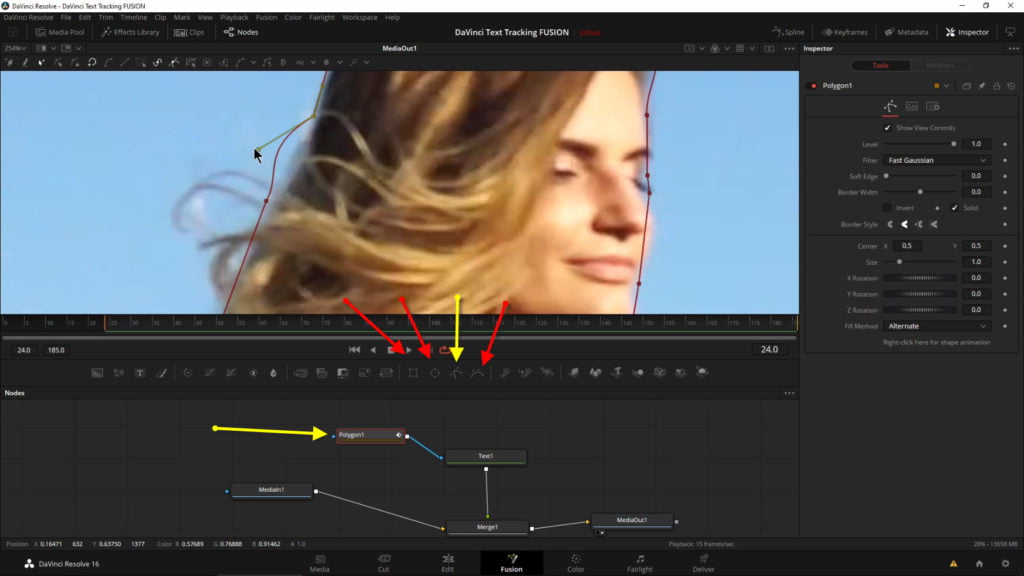
Invert the Mask.
Refine the mask to perfection.
Enable the keyframe for the Center X – Y control of your mask.
Go forward a frame or multiple frames, it all depends on the complexity of your object.
Move the mask to fit over the object and refine the mask if needed.
Continue this process until the whole clip is finished.
Apply a little Soft Edge if needed.
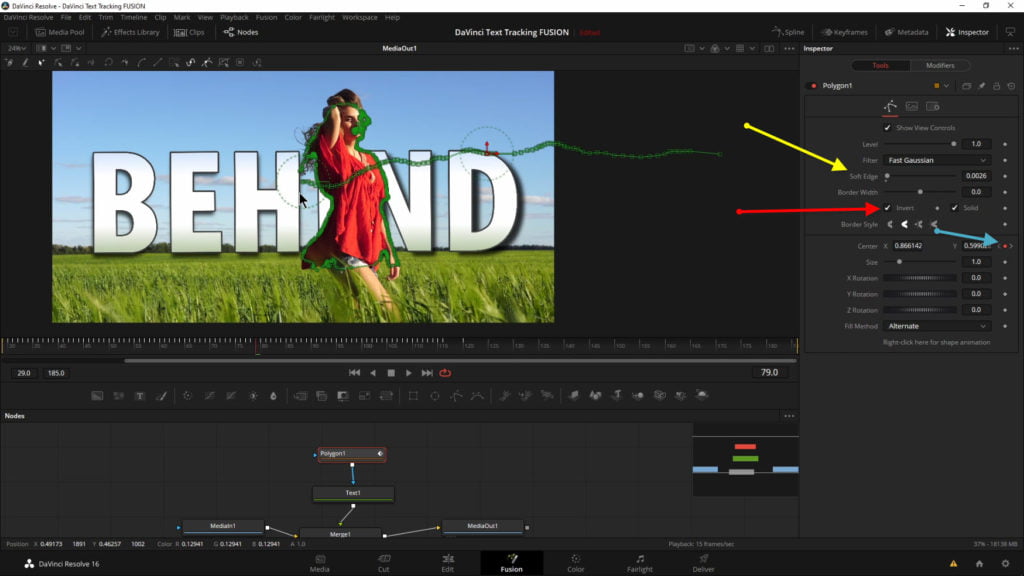
And that’s it. You now have a stunning effect that looks awesome, and is actually pretty easy to do.
This process can take minutes, hours, or even days. It all depends on what you are masking, how long the clip is, and what kind of movement you have to mask.
Masking a moving person can be pretty time consuming, but masking out a relatively still person would only take a couple minutes.
Masking a car would be even easier since cars don’t have hair, and arms, and legs! (At least…not usually!)

Checkout the video to see it in action and for more detail.
Checkout our YouTube Playlist for more DaVinci Resolve tutorials
This video was created with DaVinci Resolve 16.2.2 (free version)
Affiliate Disclosure: This site is an Amazon affiliate that earns money when people use our links. You get a great deal and we can keep providing content for free.

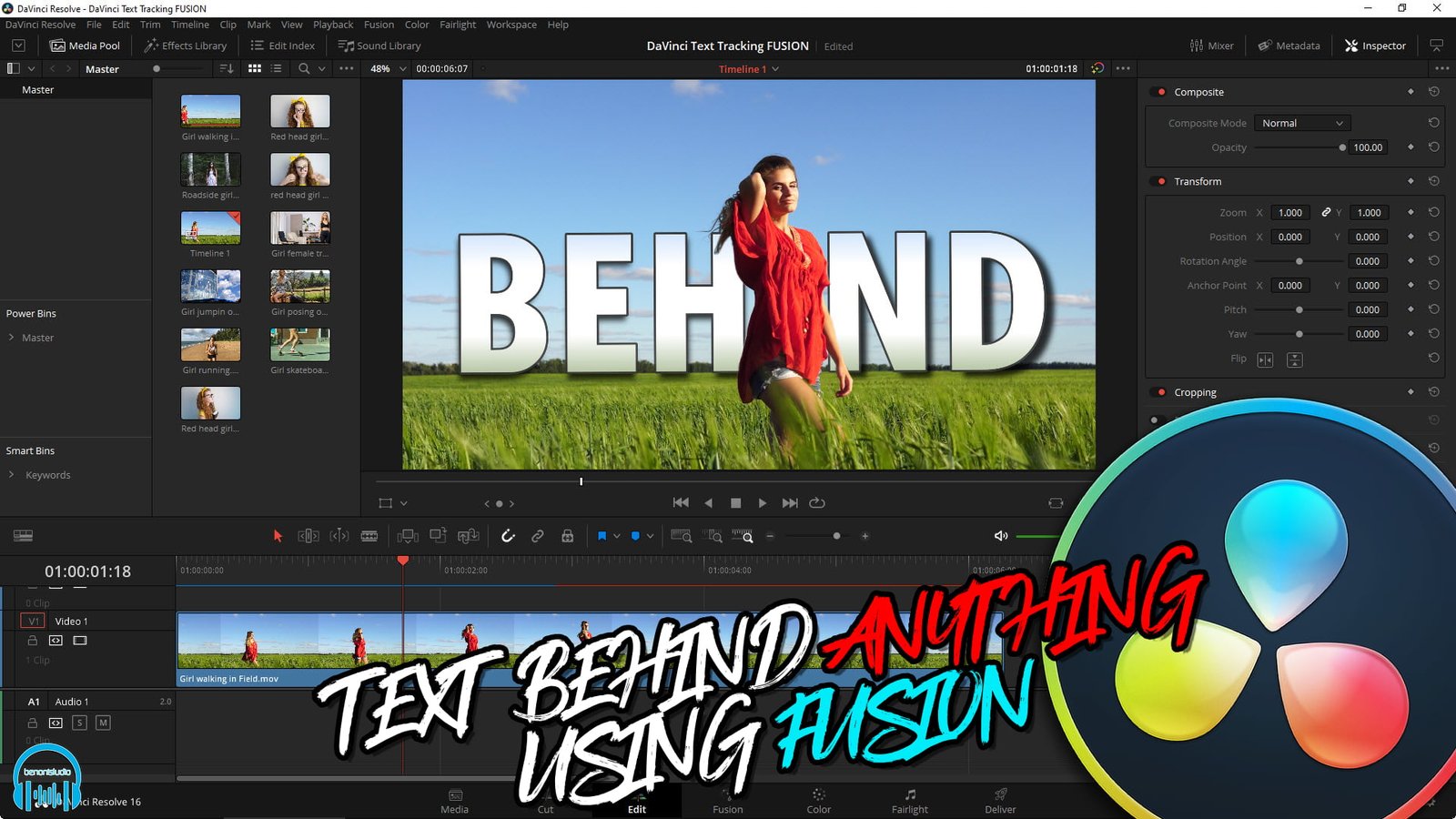
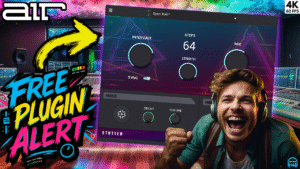



More Awesome Stuff
How To Removed Copyright Music and Keep the Dialogue
How To Use Retrospective Recording in Studio One 6
3 MUST-KNOW Ways to Move/Transpose MIDI in Studio One without Dragging