Quickly Copy Color Grades in
DaVinci Resolve

If you have several clips or a full timeline that you want to color grade exactly the same, you can save time by re-using a single color grade.
There are several options for this in DaVinci Resolve, and we’ll cover all of them in the video below.
Everything from selecting your clips and pressing down on the mouse wheel, to right clicking and choosing Apply Grade, to creating Stills, keyboard shortcuts, and using the Timeline node in the Color Page.


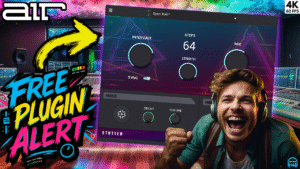



More Awesome Stuff
How To Removed Copyright Music and Keep the Dialogue
How To Use Retrospective Recording in Studio One 6
3 MUST-KNOW Ways to Move/Transpose MIDI in Studio One without Dragging