Studio One
Customize the Interface with Color
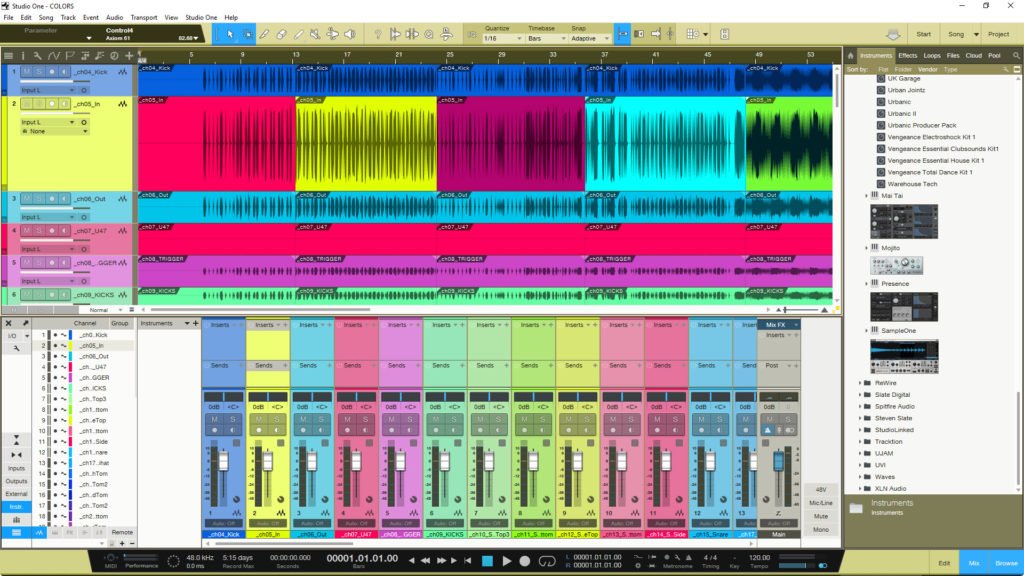
How to customize the interface in Studio One by changing the color of the interface, tracks, and clips.
In Studio One you can change the color of almost anything. You can take the interface from dark to light, change track colors, change mixer colors, and change clip colors (or Event colors). This video below will show you everything you need to know to color Studio One to your liking.
Go to Studio One > Options > General > Appearance
Here you can change the color of the interface, take it from dark to light and change the hue.
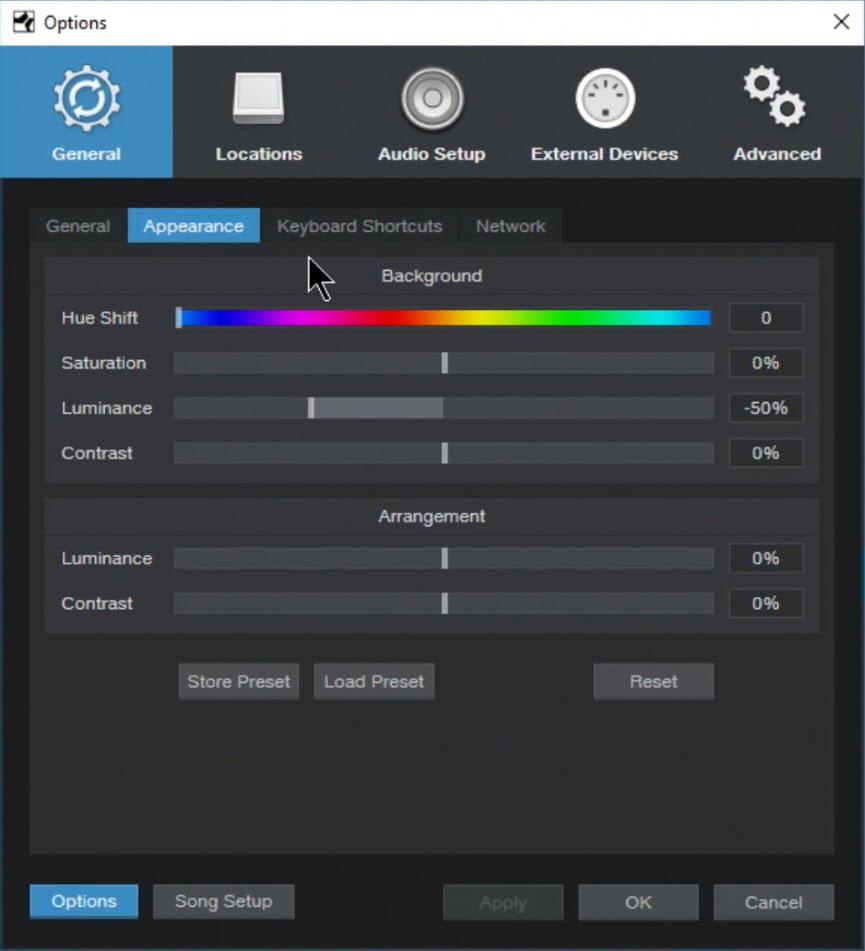
To colorize your Mixer Channels, click the Wrench icon and select the option
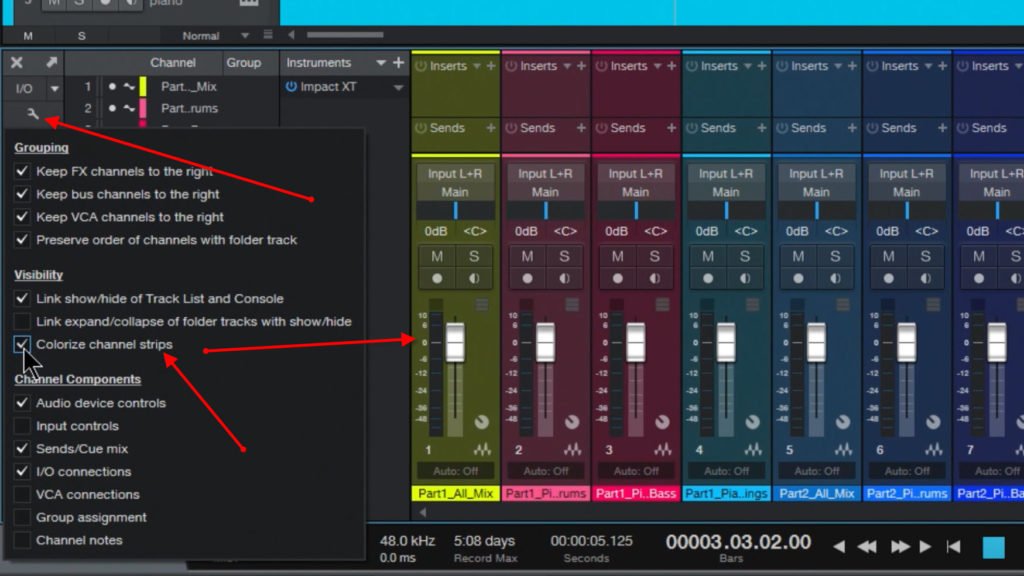
To colorize the Track Controls, click the Wrench icon and select the option
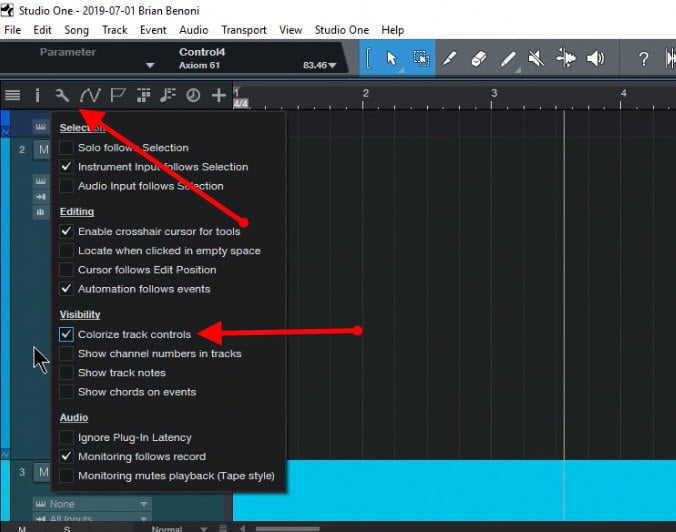
To change the color of tracks and clips (Events), click the color strip next to a track and choose your color
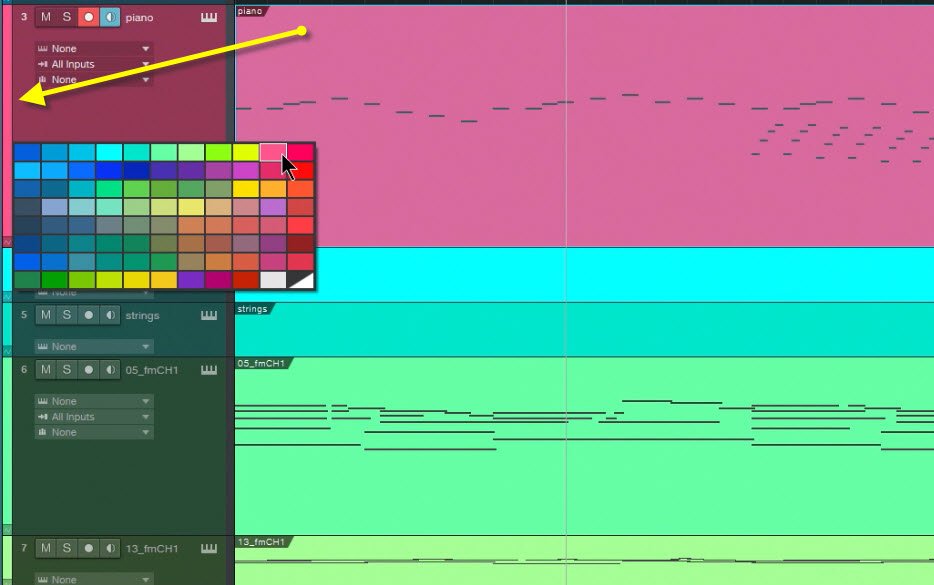
To change the color of a clip only (Event), right-click the clip and choose a color
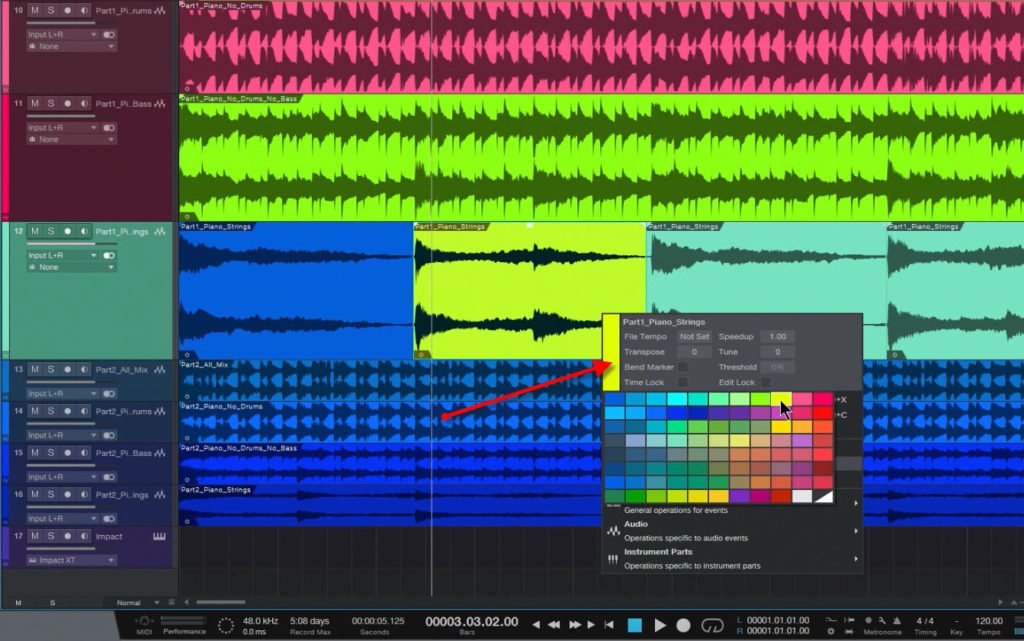
You can also change colors from the Mix view and Edit view
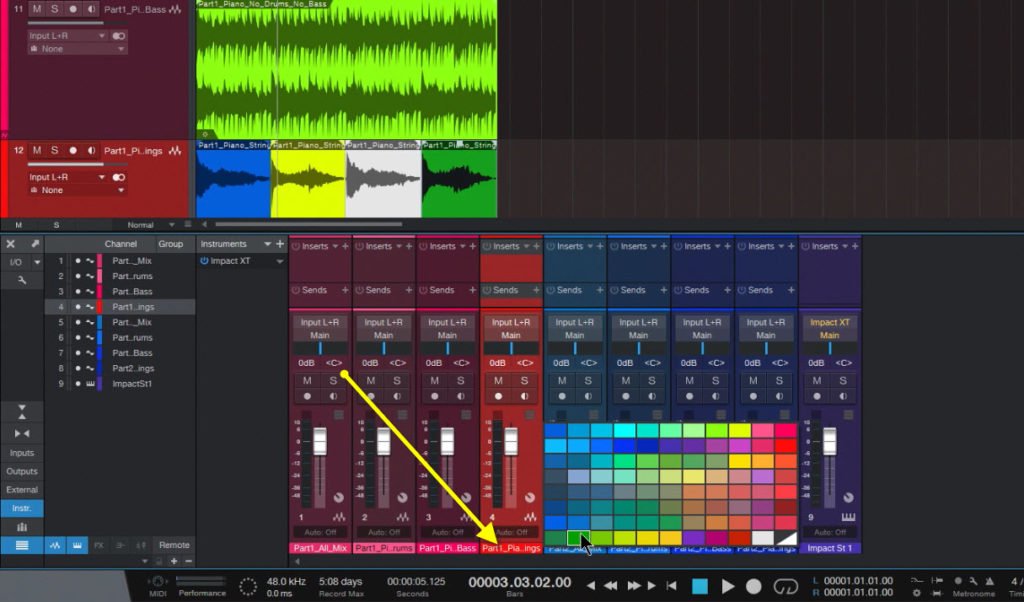
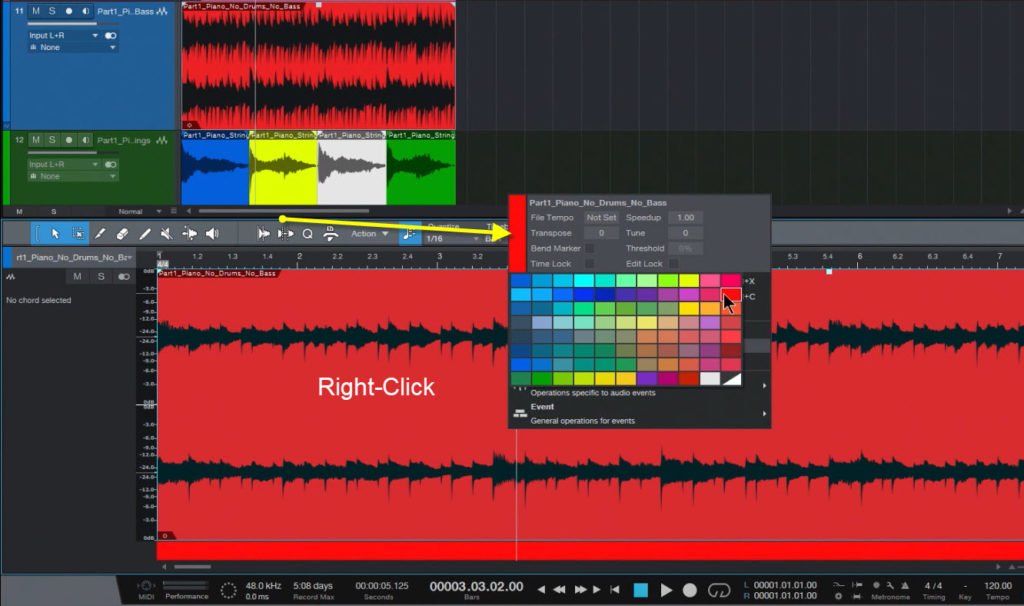
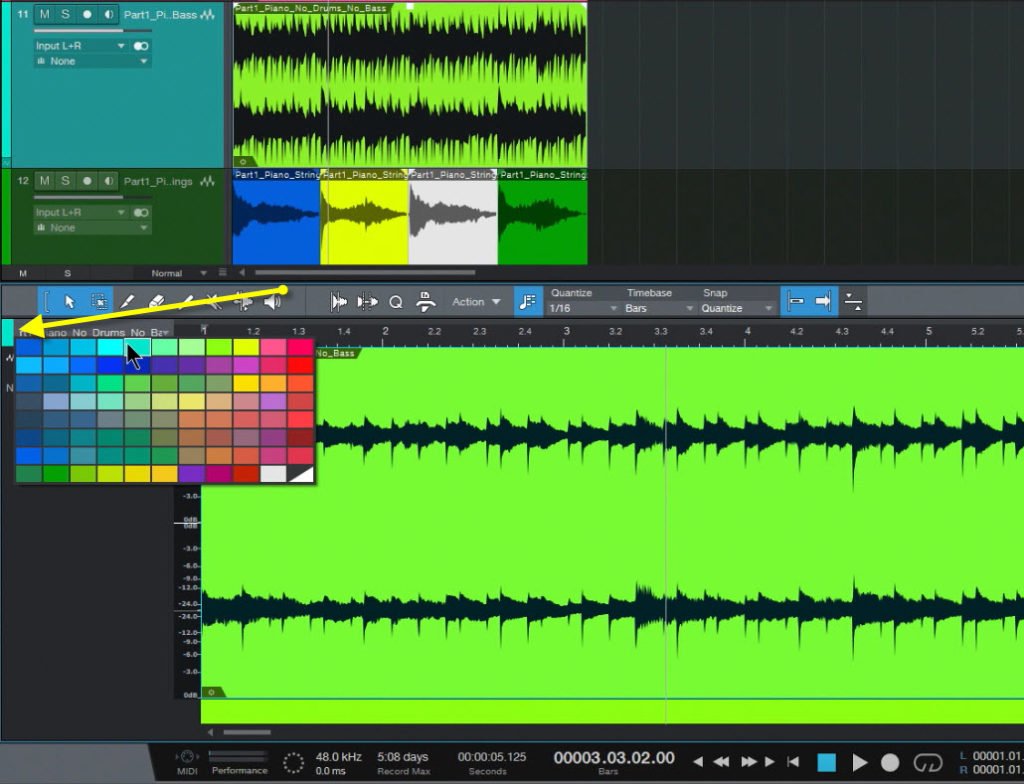




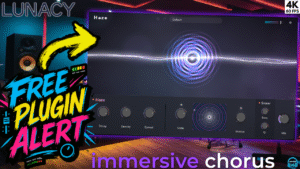
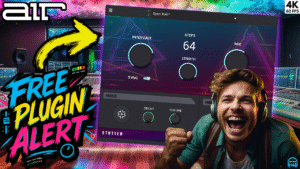
More Awesome Stuff
How To Removed Copyright Music and Keep the Dialogue
How To Use Retrospective Recording in Studio One 6
3 MUST-KNOW Ways to Move/Transpose MIDI in Studio One without Dragging