STUDIO ONE 5
CLEAR RECENT FILES & DELETE SONGS
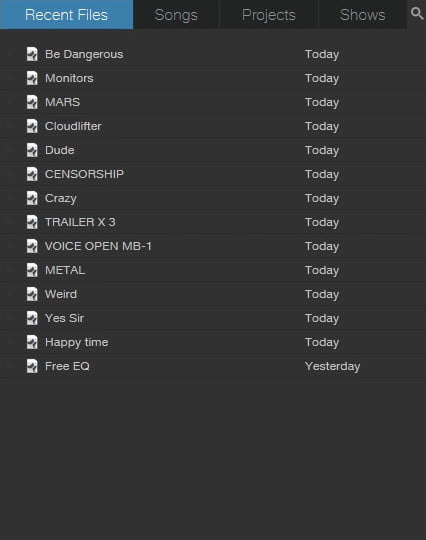
CLEAR RECENT FILES
The RECENT FILES tab on the START PAGE in Studio One 5 will show you all of the files/songs you have recently opened or created.
If you need to clear this list, you can simply RIGHT-CLICK on a song name and remove it from the list.
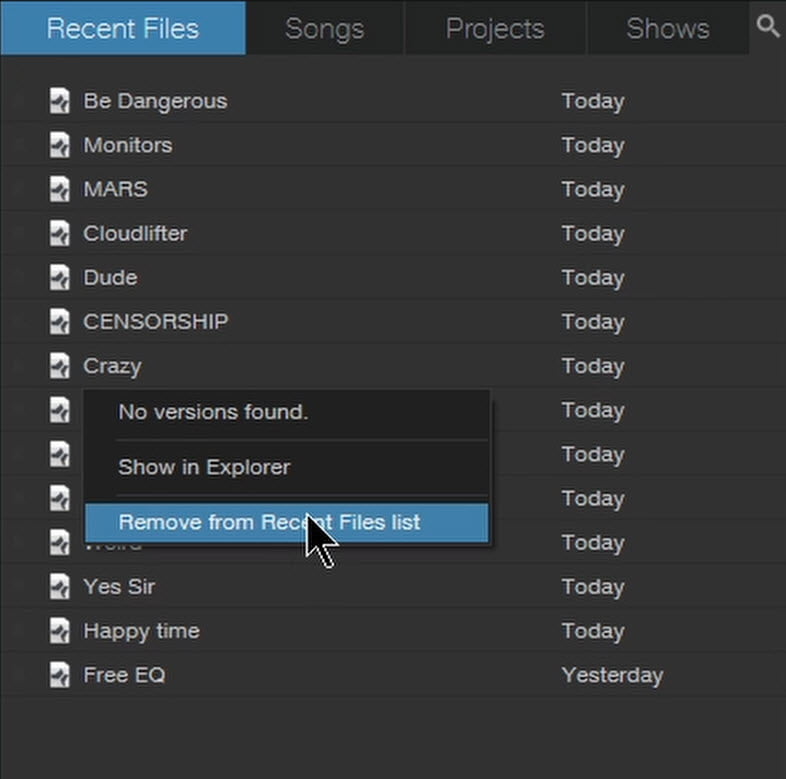
If you want to clear the entire list, RIGHT-CLICK in a gray area, and clear the list.
This action cannot be undone!
But you are just clearing the list, and not actually deleting any songs/files.
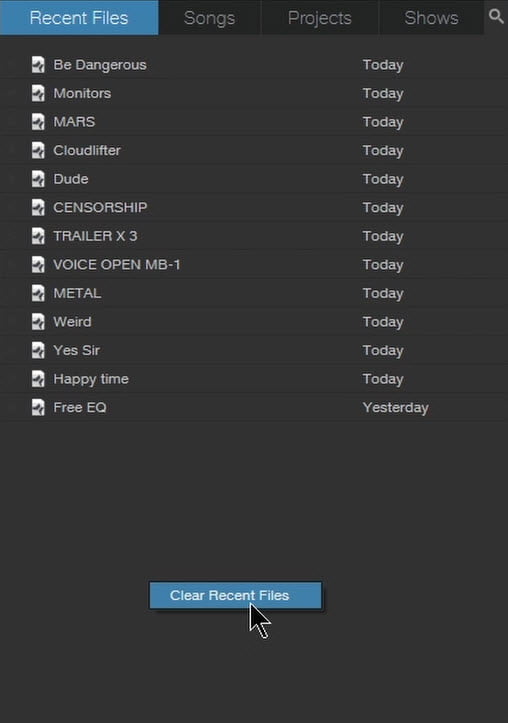
DELETE SONGS
Clearing the RECENT FILES list does not actually delete any songs/files.
In fact you can click on the SONGS tab, and find your songs there – or find them in your file system.
If you want to actually DELETE the songs – head in to your file system and delete them there.
This will delete all the files associated with your song!
Be sure you backup any audio files that you want to keep, and make sure you check the MIXDOWN folder and backup your song – if you want to keep it.
(The Mixdown folder is the default location where your song is saved when you bounce it out)
If you don’t know where your song is saved, RIGHT-CLICK a song name in the RECENT FILES or SONGS tab, and open the location.
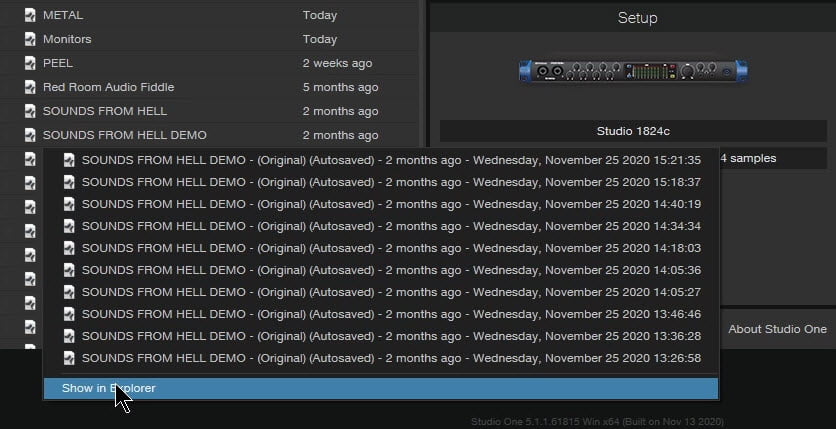
VIDEO
Watch the video to see this in action.
Affiliate Disclosure: This site is an Amazon affiliate that earns money when people use our links. You get a great deal and we can keep providing content for free.

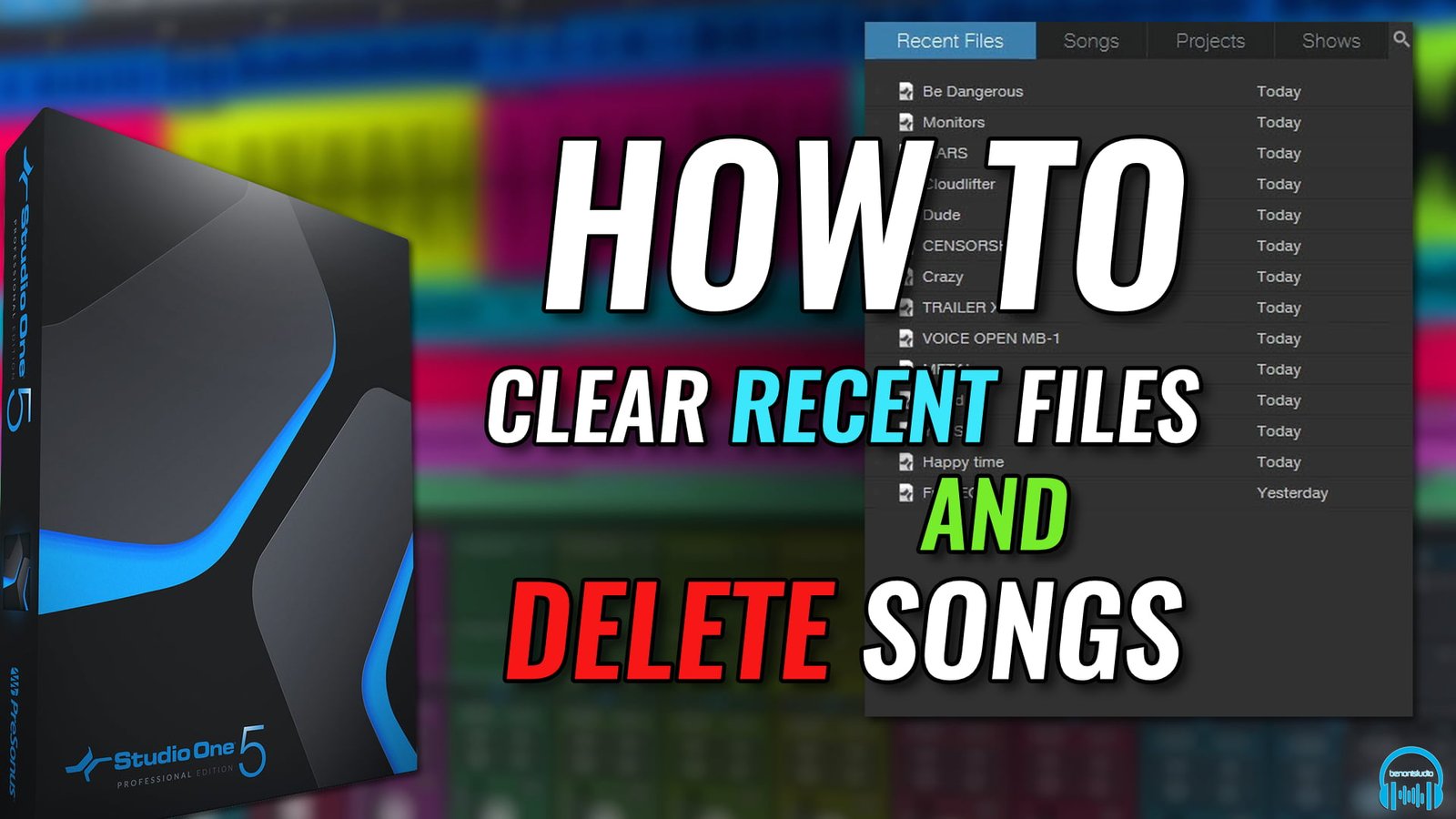
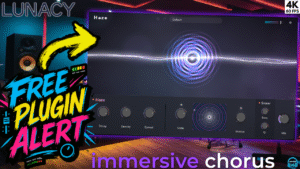
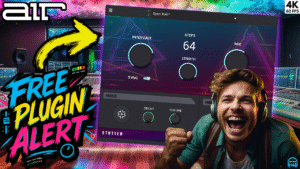


More Awesome Stuff
How To Removed Copyright Music and Keep the Dialogue
How To Use Retrospective Recording in Studio One 6
3 MUST-KNOW Ways to Move/Transpose MIDI in Studio One without Dragging