DAVINCI RESOLVE
SMART BINS
Smart Bins can make it quick & easy to organize all of your clips and audio.
First, right-click next to the words “Smart Bins” and create a new Smart Bin.
Then, set the parameters for the Smart Bin (type of media, metadata, file names, etc…)
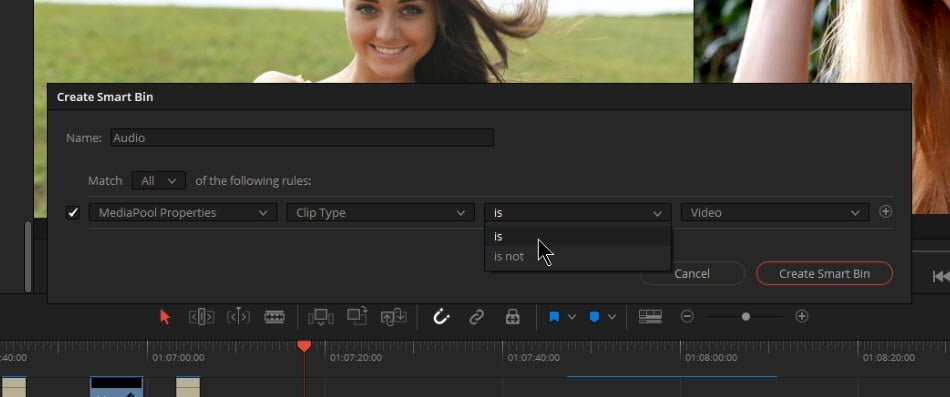
And the Smart Bin will automatically show only those items.
For example, if you want a bin that only shows your audio clips, you can create an audio Smart Bin, and only audio will be included in that bin. No need to drag and drop your clips into different bins.
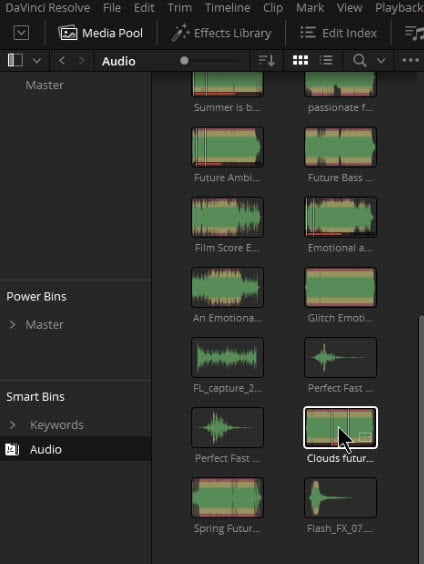
Use Smart Bins to quickly organize all of your clips and get back to actually editing!
The video will walk you through each step.
Checkout our YouTube Playlist for more DaVinci Resolve tutorials.
This video was created with DaVinci Resolve 16.1 (free version)





More Awesome Stuff
Hide Your REAL NAME in FL Studio
How To Removed Copyright Music and Keep the Dialogue
How To Use Retrospective Recording in Studio One 6