How To Use Two Audio Interfaces To Record/Stream Your DAW w/OBS or Streamlabs

Why would you want to use two audio interfaces when recording or streaming the output of your DAWs ASIO audio stream into OBS or Streamlabs?
The main reason is when you want to use the inputs of your audio interface run through your DAW and use plugins in real time.
By using two audio interfaces you can use your DAW unencumbered from weird routing matrices or incurring latency from virtual cables.
If you don’t need to use the inputs of your interface, I recommend the FL Studio driver method, or the Voicemeeter Banana method.
If you know nothing about screen recording with OBS, first watch the Ultimate tutorial to get up to speed. All of this also applied to Streamlabs OBS.
Hook It Up
Both of the audio interfaces are connected to the computer. We’ll use the Komplete Audio 6 as the interface for Pro Tools or whatever DAW you happen to be using. And the Zoom H6, in this case, as the input source for OBS.
Run cables from the Main Outputs of the audio interface you are using for your DAW into a pair of inputs on the secondary audio interface.

Now we’ll check in Pro Tools and make sure the Komplete Audio 6 is our audio engine. If I playback the track in Pro Tools we will get the output of the Komplete Audio 6 into the Zoom H6.

Then in OBS or Streamlabs create an Audio Input Capture.
Choose the the correct entry for your secondary audio interface, in our case the Zoom H6.

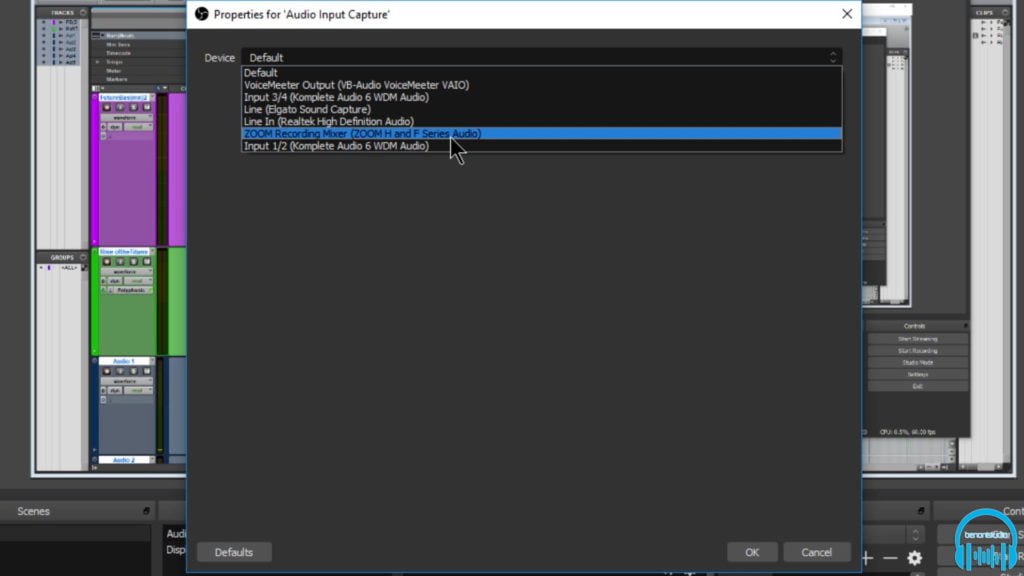
Now when I play back in Pro Tools, we are getting input into OBS. The same would be true if you were plugging a guitar into the K6 and using an amp sim, or a mic into the K6 and using a bunch of plugins.
And that’s all there is to it. This method is simple and straight forward and frees you from having to think about what you can or can’t do in your DAW when streaming. You can literally use your DAW in a normal manner. Record, start, stop, mute, solo, delete tracks, use effects, use virtual instruments, do it all without messing up the audio stream going into OBS.
The Cable & Computer Method
For those who don’t have two audio interfaces but still want to try this method, you can use a cable like this.

Plug in to the Main outputs of the interface you are using for your DAW. And then into the Line Input of your computer.
In OBS, create a new audio source, and choose the correct Line In.
Now when I playback in Pro Tools, the sound goes through the audio interface and into the computer.
Just keep in mind, sometimes the integrated sound card is not of the highest quality, so check the audio quality with a quick recording before you start streaming.
Both of these methods work with OBS Studio and Streamlabs OBS.

Watch the video below for further instructions, and get up and running fast!



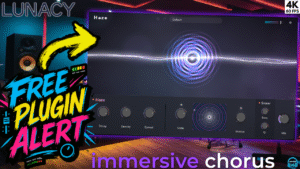
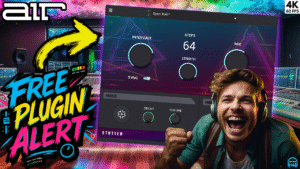

More Awesome Stuff
How To Removed Copyright Music and Keep the Dialogue
How To Use Retrospective Recording in Studio One 6
3 MUST-KNOW Ways to Move/Transpose MIDI in Studio One without Dragging