THE ULTIMATE TUTORIAL ABOUT HOW TO MAKE TUTORIALS – FOR FREE!
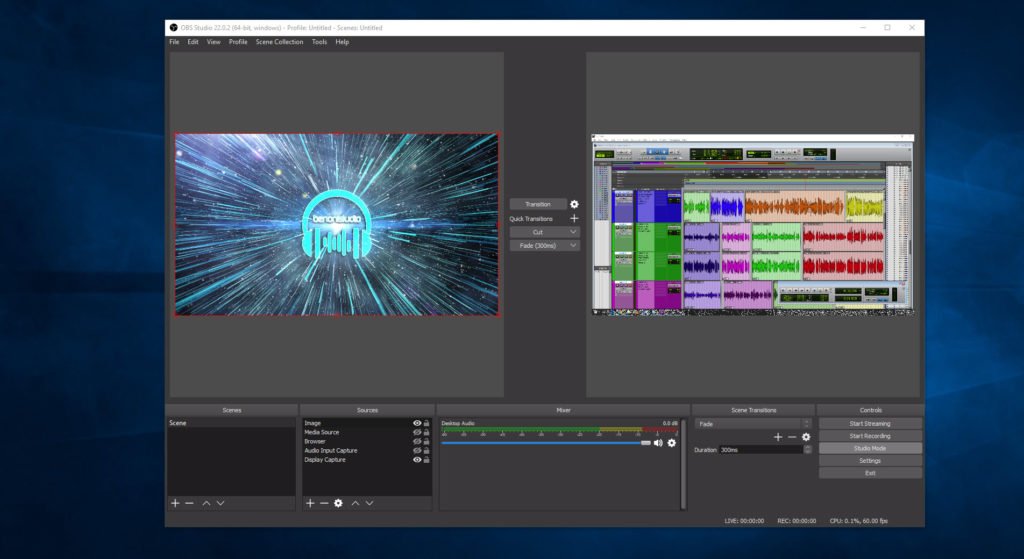
Everything you need to make tutorials, FOR FREE! Free screen recorder, free ASIO audio recorder, free video editor! This video focuses on recording audio tutorials from a DAW like Pro Tools and/or plugins. But, everything you learn will apply to normal screen recordings too.
In this video I will show you how to use OBS Studio to record the screen and audio, Voicemeeter Banana to route ASIO audio from your DAW or plugin into OBS, ASIO4ALL to use as an alternate driver with Voicemeeter, the FL Studio ASIO driver to easily record DAW/Plugin audio into OBS, and how to use things like the ZOOM H6 and cables to record your audio.
I’ll also give you two resources to download a free video editor so you can edit your screen recordings and audio. Check the timecode below to jump to different sections. ⬇⬇⬇
You will learn everything you need to know in order to use OBS Studio. I’ll show you the best OBS settings for normal tutorials, and the Advanced settings you will need to record DAW tutorials.
You’ll also learn how to record your microphone at the same time as your desktop and DAW audio, and how to record each audio source to it’s own track so you can edit everything individually.
See how to record your webcam and setup Scenes as well. Not mentioned in the video, but when using Advanced, you may want to go to the AUDIO tab and change your audio settings to the highest setting (320).
You can use Voicemeeter Banana, Voicemeeter & ASIO4ALL, or the FL Studio ASIO driver to route your DAW audio into OBS. You can monitor the playback with your audio interface, like a Komplete Audio 6, or use your computer speakers. This video focuses on Windows systems. But, OBS is Mac compatible as well.
To edit your recorded footage, you can use Media Composer | First, and/or Hitfilm Express. Both of these are free. You can also use any other video editor that you like.
TIMECODE
0:30 – Just the Highlights – The Free Software
▶STEP 1: RECORD THE SCREEN
1:32 – Initial Setup of OBS Studio
6:28 – Add Sources and Webcam in OBS Studio
7:53 – A Quick Look at Scenes in OBS Studio
10:48 – Essential Settings in OBS Studio
▶STEP 2: RECORD THE AUDIO
30:59 – How I Record DAW Audio w/the ZOOM H6 & Cables
34:24 – How to Use Voicemeeter Banana to Record ASIO Audio into OBS Studio
47:50 – Multiple Audio Tracks, Mics, & Advanced Settings in OBS Studio
1:04:11 – How to Use ASIO4ALL w/Voicemeeter Banana
1:06:41 – The EASY Way to Record ASIO Audio into OBS Studio with
the FL Studio ASIO Driver?
▶STEP 3: EDIT THE FOOTAGE
1:20:17 – Edit the Footage for Free – Hitfilm Express & Media Composer | First
1:21:29 – RE-CAP
Download Links (All FREE)
OBS STUDIO
https://obsproject.com/
Voicemeeter Banana
https://www.vb-audio.com/Voicemeeter/banana.htm
ASIO4ALL
http://www.asio4all.org/
FL Studio ASIO Driver (Download the trial)
https://www.image-line.com/flstudio/
Hitfilm Express
https://fxhome.com/express
Media Composer | First
http://www.avid.com/media-composer-first






More Awesome Stuff
How To Removed Copyright Music and Keep the Dialogue
How To Use Retrospective Recording in Studio One 6
3 MUST-KNOW Ways to Move/Transpose MIDI in Studio One without Dragging