ZOOM H6 – How to use Auto Record
Auto-Record let’s you set a start level and stop level and a lag time for the stop level.
The START level is the level where the ZOOM H6 will start recording automatically after the input volume goes to or above the set level.
The STOP level is the level where recording will automatically stop after the volume dips below the level.
The STOP TIME is the time it takes for the Zoom H6 to stop recording after the volume has dropped below the STOP LEVEL.
If you do not select a Stop Time, the Zoom H6 will continue to record until you manually stop it by pressing the Record button.
Once you have everything setup, press the Record button to put the Zoom H6 in stand-by. The Zoom H6 will automatically start recording once the volume reaches the threshold, and stop recording after the volume dips below the stop threshold. This will continue until you manually take the Zoom H6 out of stand-by.
All of your files will be recorded and waiting for you once you access your SD card.
ZOOM H6 Auto Record

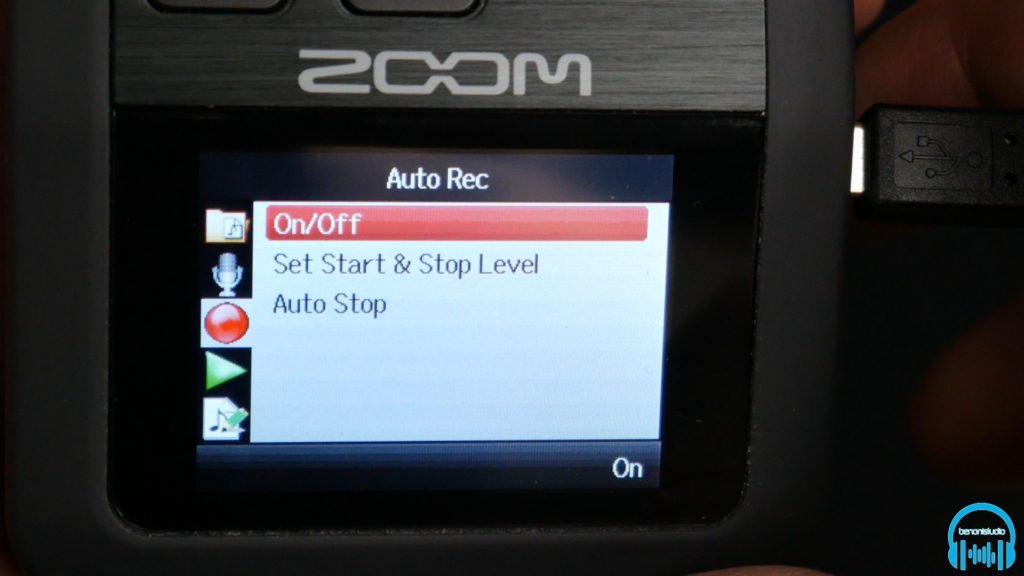

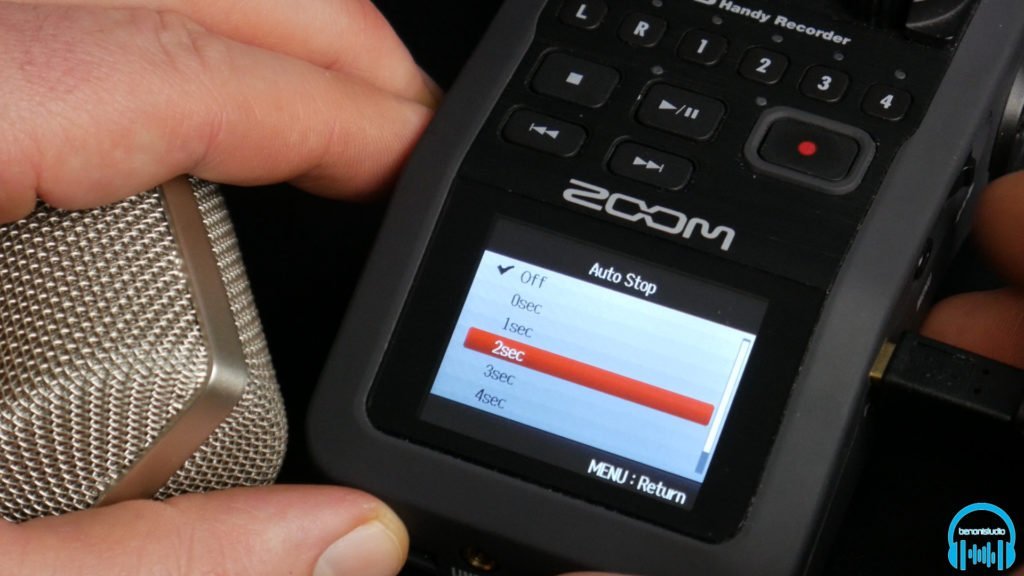





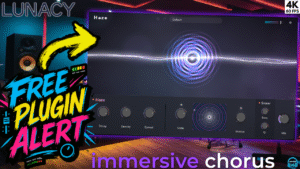
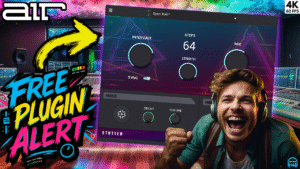
More Awesome Stuff
How To Removed Copyright Music and Keep the Dialogue
How To Use Retrospective Recording in Studio One 6
3 MUST-KNOW Ways to Move/Transpose MIDI in Studio One without Dragging