Record Computer/YouTube Audio into your DAW with Voicemeeter Banana
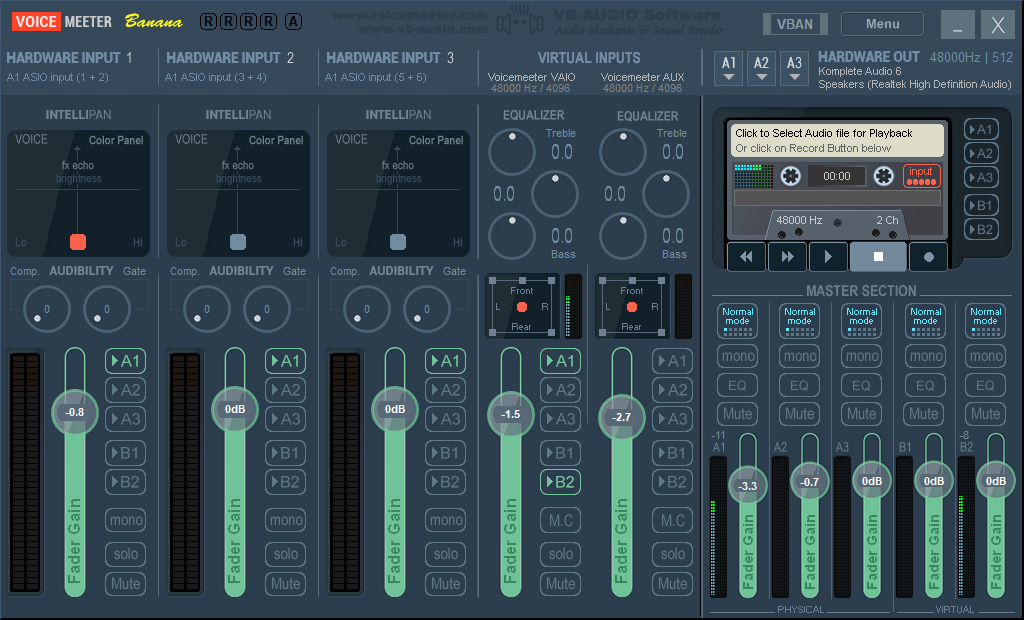
If you’ve ever wanted to record audio playing on YouTube, from a browser, or from a media player into your ASIO DAW (Pro Tools, Reaper, Cubase, Studio One, etc…) and your audio interface does not have Loopback built-in, have no fear – VOICEMEETER BANANA IS HERE!
Voicemeeter Banana is free to download – get it here
HOW TO SET IT UP
Set Voicemeeter Input as the Playback Device for Windows

Set a monitor source for A1 in Voicemeeter so you can hear the audio
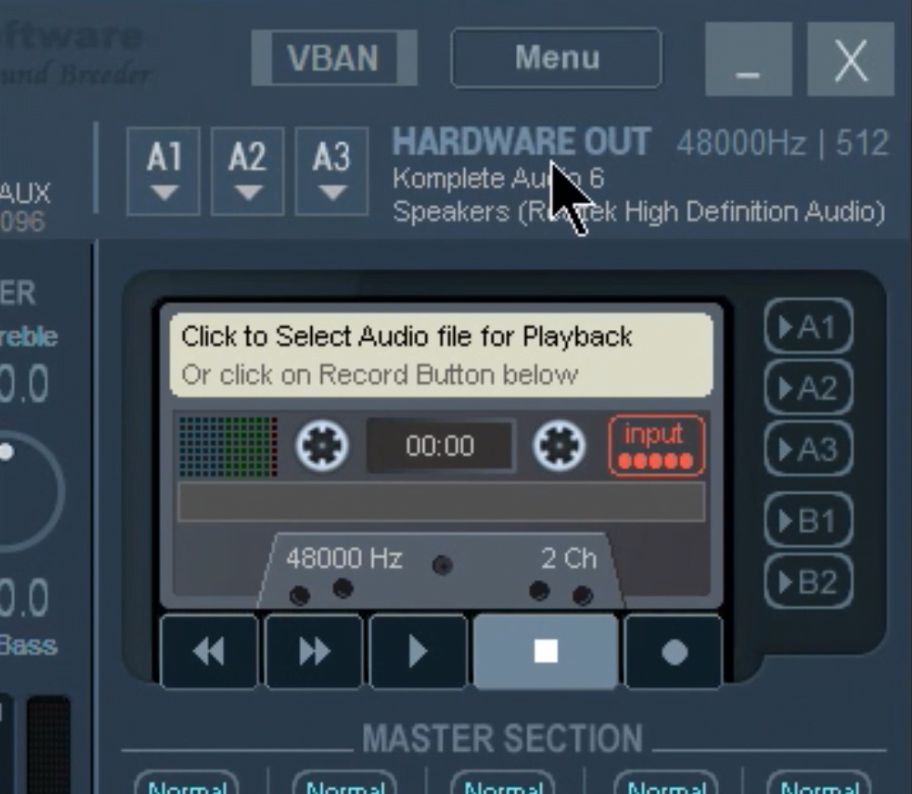
In your DAW, set the Playback Engine to Voicemeeter AUX
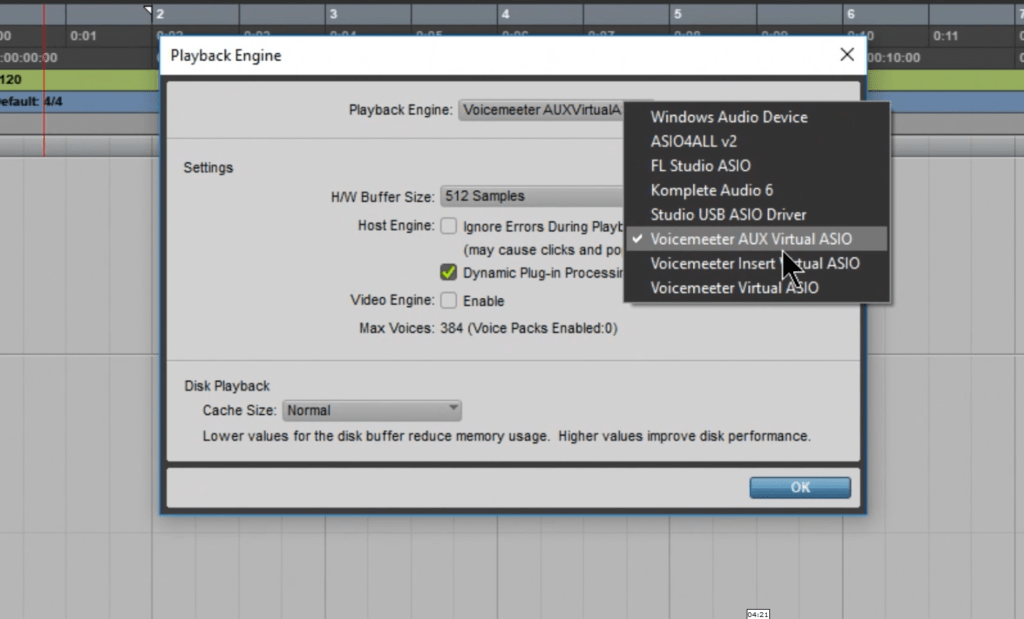
On a Stereo track in your DAW, set the input to VM-VAIO 1-2
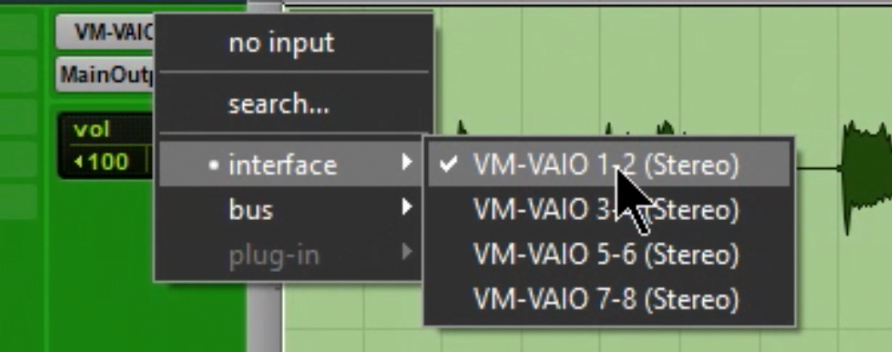
Activate B2 on the Voicemeeter VAIO track in Voicemeeter Banana
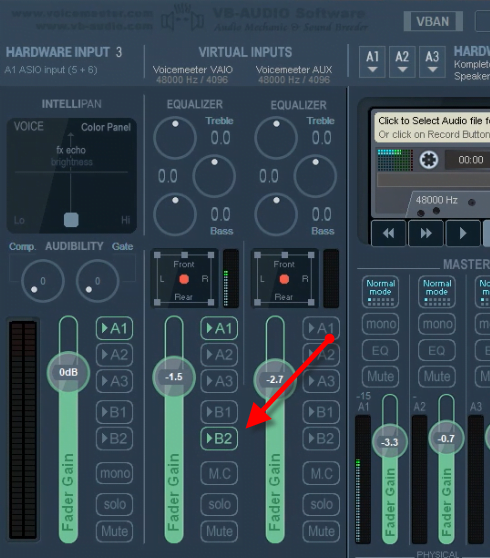
Input Monitor or Record Enable the track in your DAW
Playback the audio from YouTube, browser, Groove, etc…
You now have the audio input into your DAW.
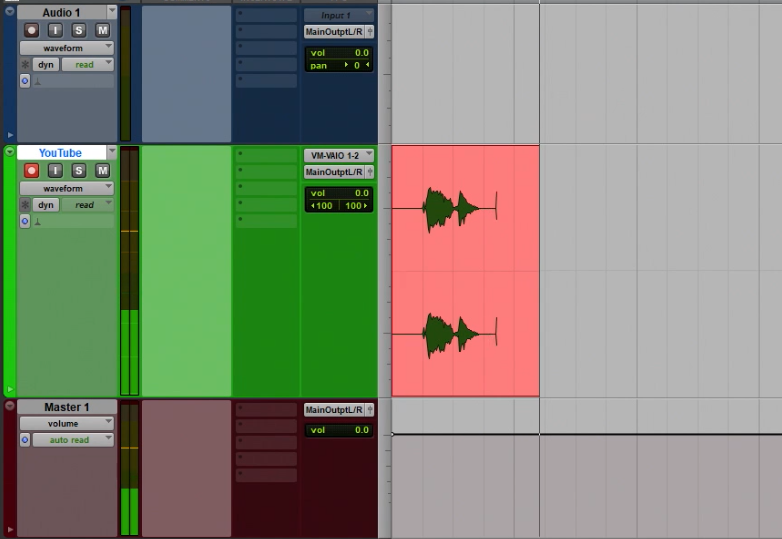





More Awesome Stuff
Hide Your REAL NAME in FL Studio
How To Removed Copyright Music and Keep the Dialogue
How To Use Retrospective Recording in Studio One 6