Use Voicemeeter Potato to Record Computer/YouTube Audio into a DAW
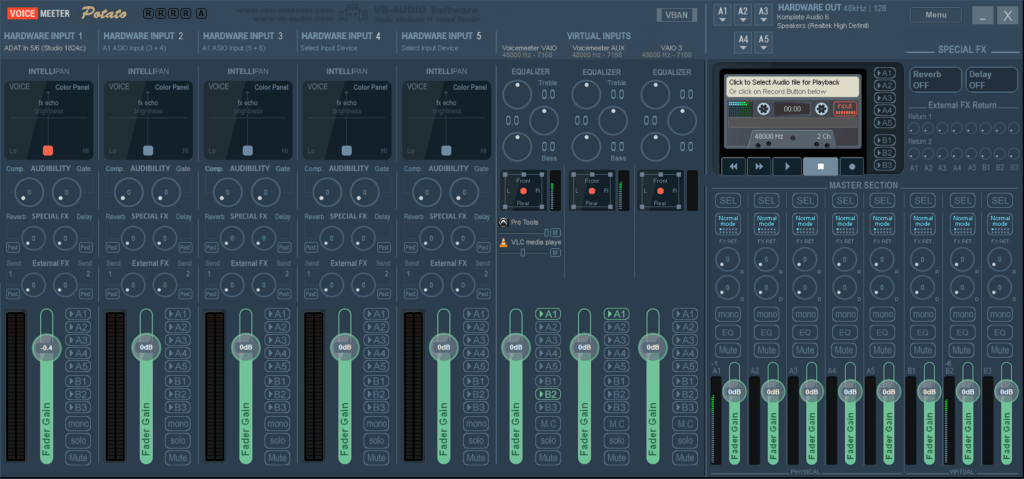
If you’ve ever wanted to take audio playing on the internet (YouTube, Spotify, etc…) or from a media player (Groove, VLC, etc…) and record that in your DAW – Voicemeeter Potato will let you do just that (and a whole lot more, but that’s another article)
This is awesome for creating radio or podcast drops where you incorporate popular movie lines, or recording a podcast stream to playback on your podcast and analyze the topic, or any other use you can think of.
How to Set It Up
Head to this site and download Voicemeeter Potato for free. Be sure to donate if you find this program useful.
After you install, open Voicemeeter Potato, and set an output source for A1 so you can hear audio. If you have an ASIO interface, choose that. You can set other output sources here if you want.
Choose your best audio interface for A1, usually an ASIO interface. If you want to also use your computer speakers – set those to A2, A3, etc…
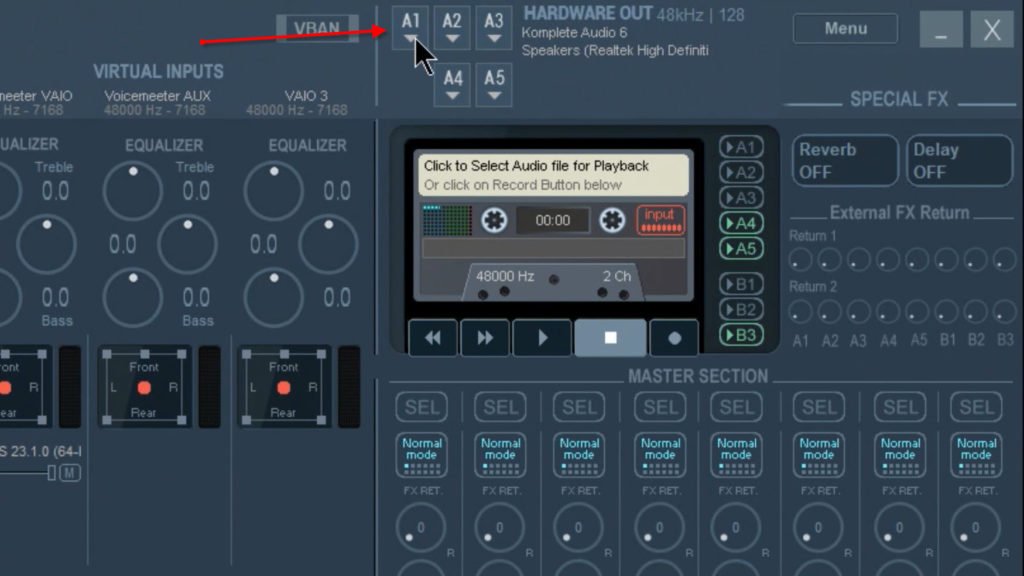
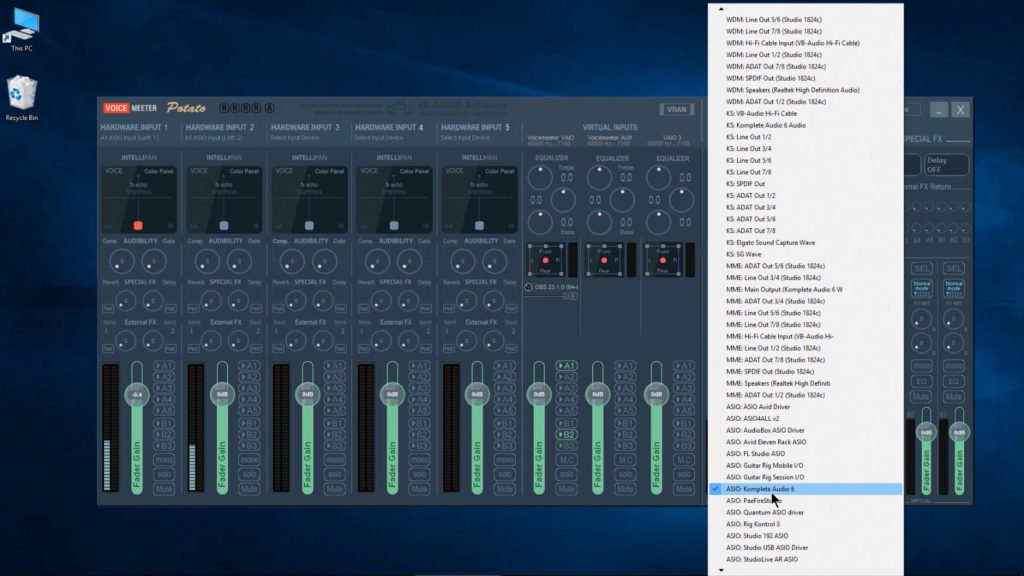
Then, left click the speaker icon in the tray, and set the Playback Device for Windows. Set it to Voicemeeter Input, the VAIO.

In Voicemeeter, activate the A1 output source on the VAIO track. Playback your media player or YouTube video and you should see and hear the audio from Voicemeeter.
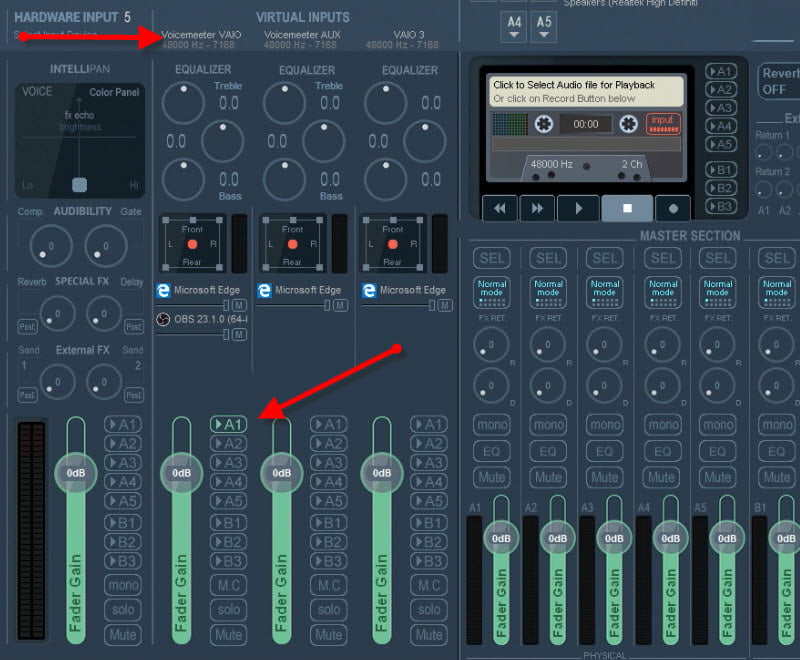
Open your DAW, and set the Playback Engine to Voicemeeter AUX Virtual ASIO
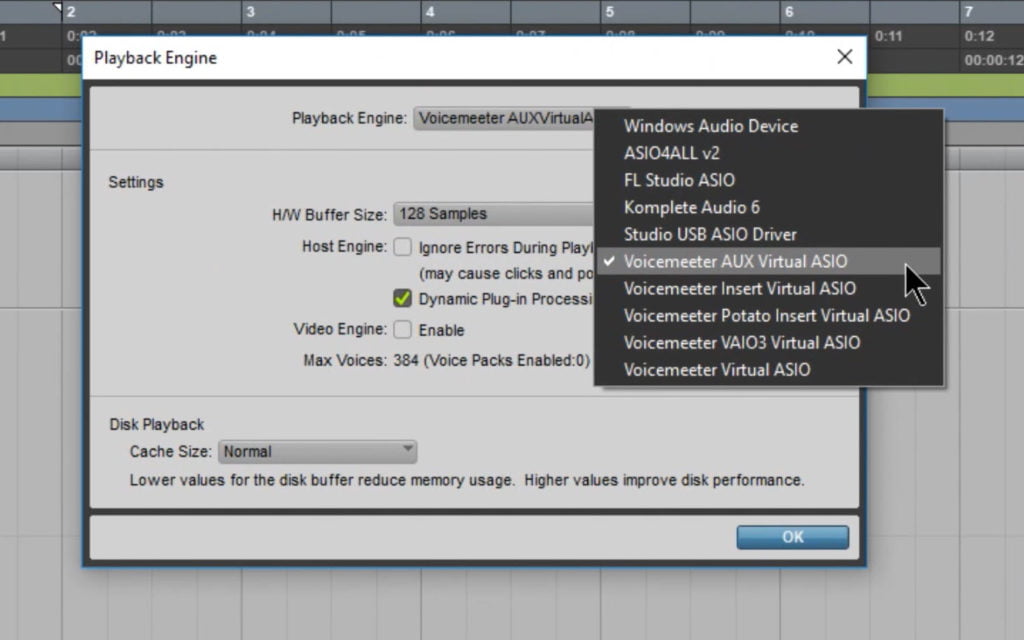
Create a Stereo Audio track and set the input to:
VM-VAIO 1-2
Input monitor the track
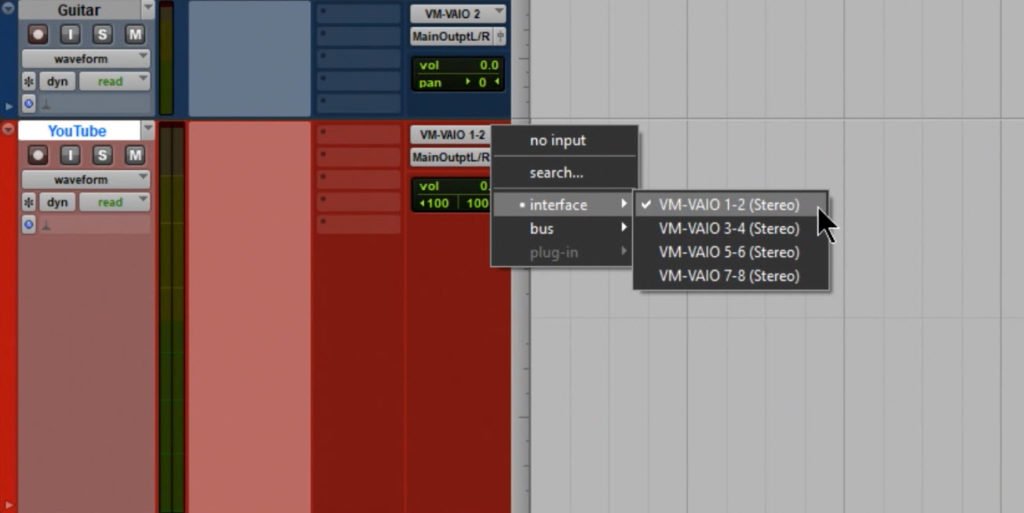
In Voicemeeter Potato, under Voicemeeter VAIO, activate B2 to send the audio into the AUX which is the playback engine for our DAW.
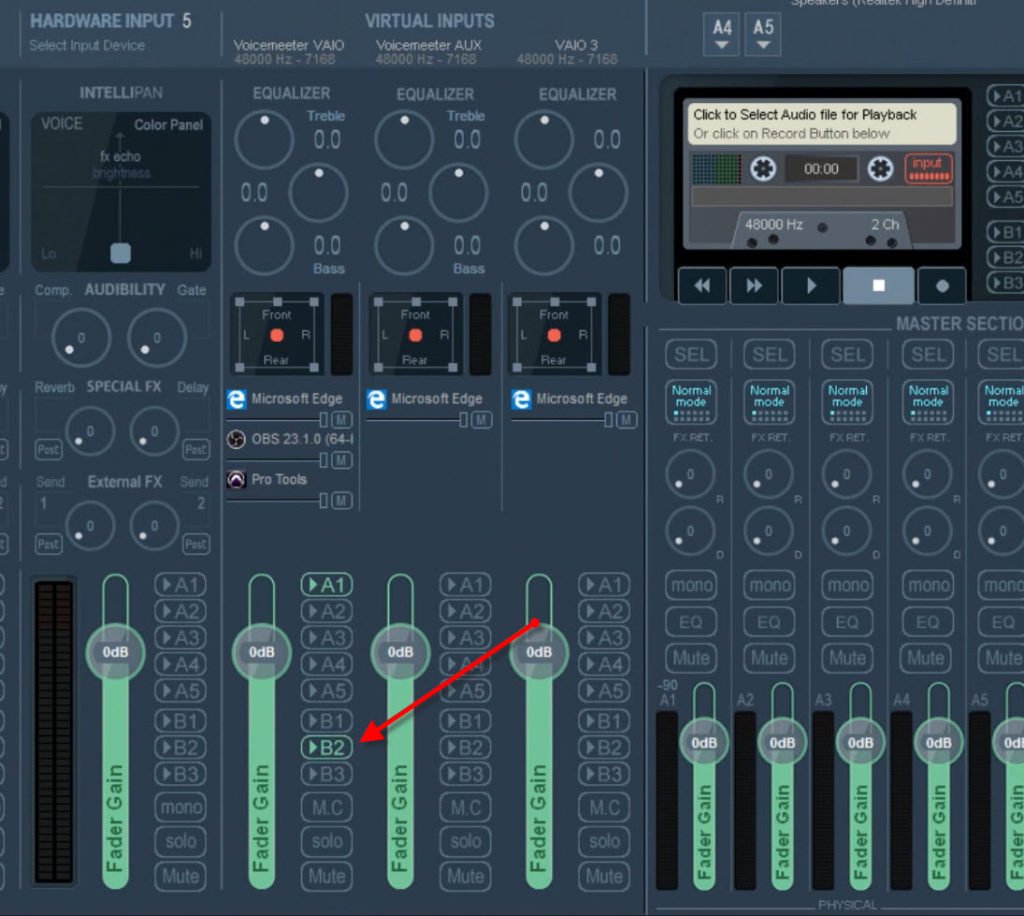
Playback your media player or YouTube video, and you now have the audio in your DAW.
Then you can record enable the track, and record the audio.

While recording, be sure you are not sending the output of Windows and the output of your DAW to the same hardware output, because you’ll get a doubling effect in your speakers.
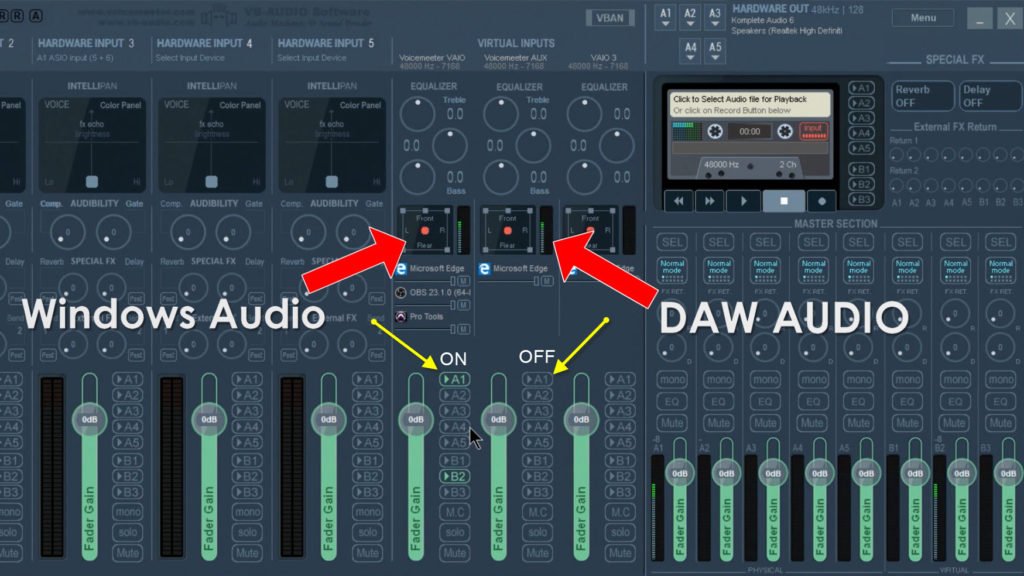
After recording, to hear the audio from your DAW, activate a hardware output in Voicemeeter, and playback the audio from your DAW.
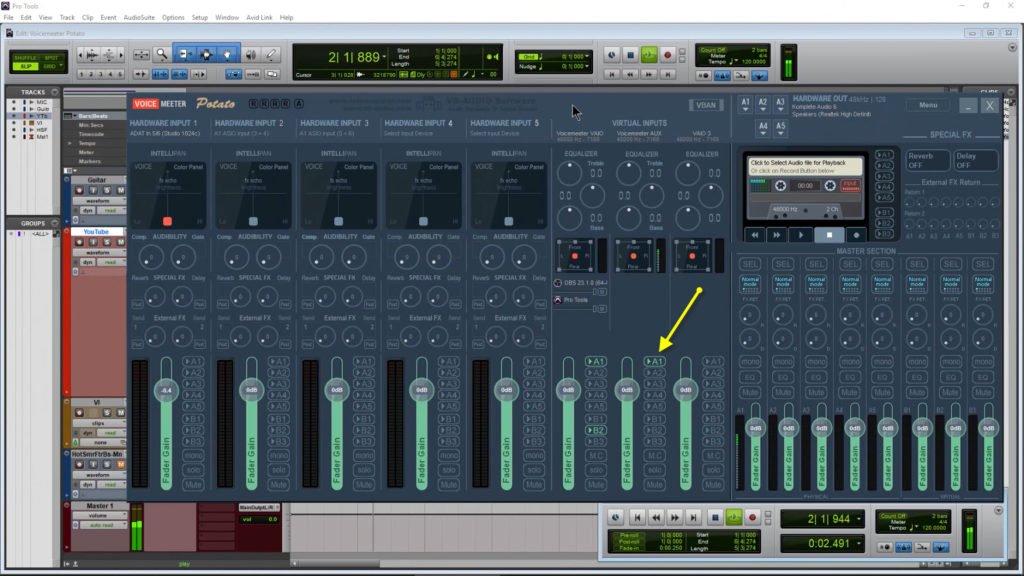
And that’s it. Now you can record any audio playing on your computer into a DAW.






More Awesome Stuff
How To Removed Copyright Music and Keep the Dialogue
How To Use Retrospective Recording in Studio One 6
3 MUST-KNOW Ways to Move/Transpose MIDI in Studio One without Dragging