DAVINCI RESOLVE
TEXT BEHIND OBJECT
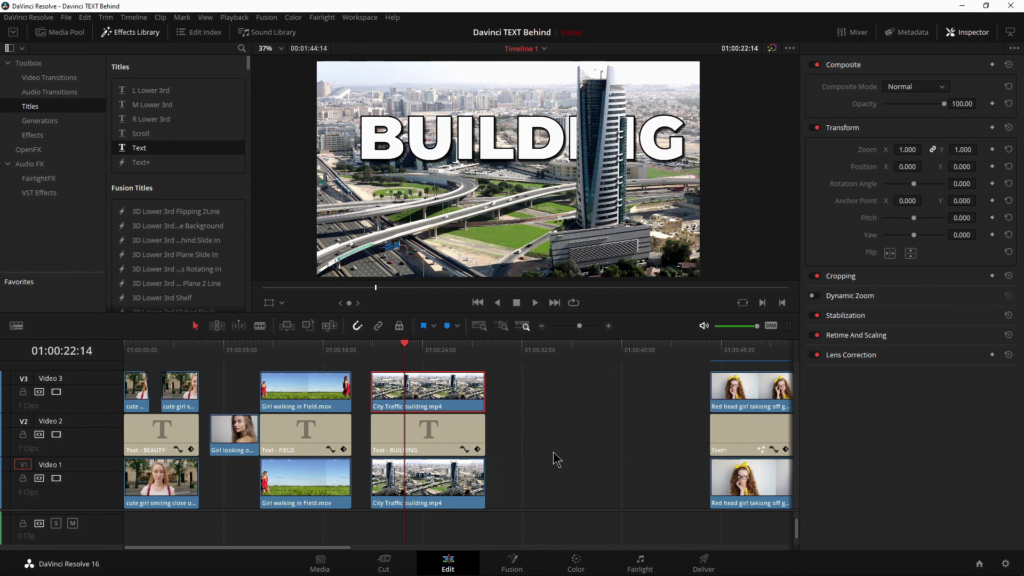
Putting text behind an object like a building or person is an awesome way to pump up the visual excitement for your video. It makes the text look more alive and realistic.
And it’s simple to do in DaVinci Resolve.
The basics are this:
Put your video on Track 1.
Create a copy and put it ABOVE the same clip on Track 3.
Put your Text between the clips on Track 2.
Select the clip on Track 3 – go to the Color page.
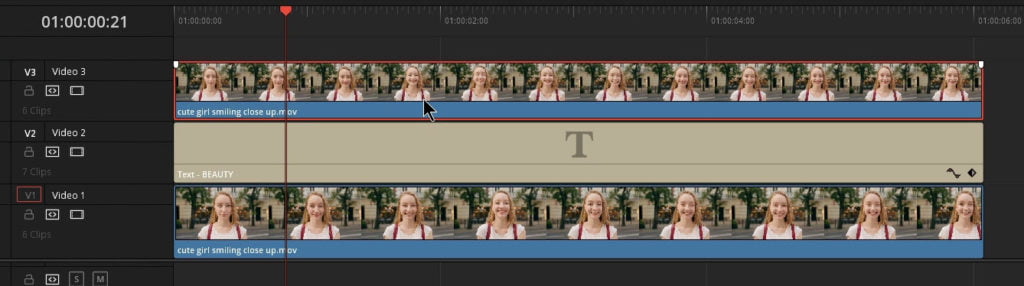
Select Power Window and the Pen tool.
Draw a mask around the object.
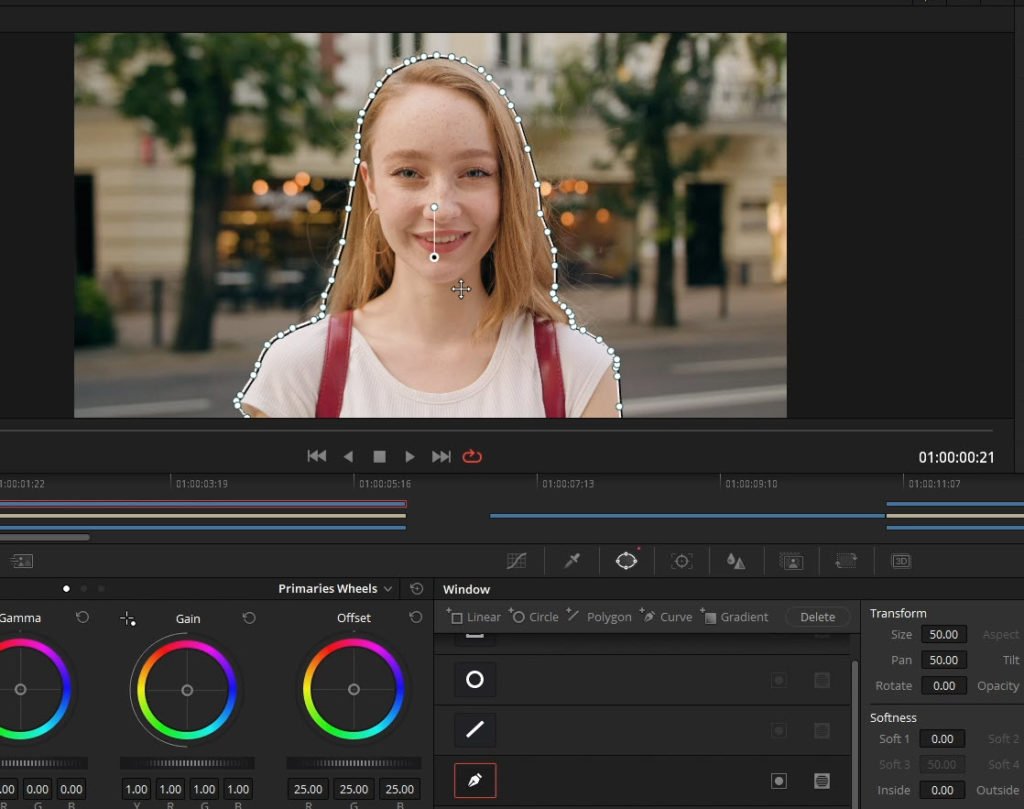
Create an Alpha Output and connect the blue node to it.
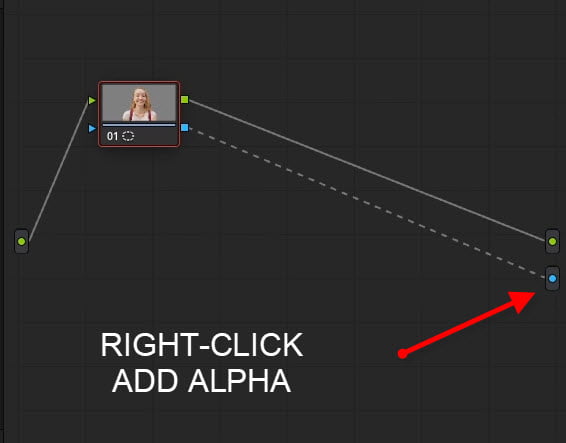
And that’s it!
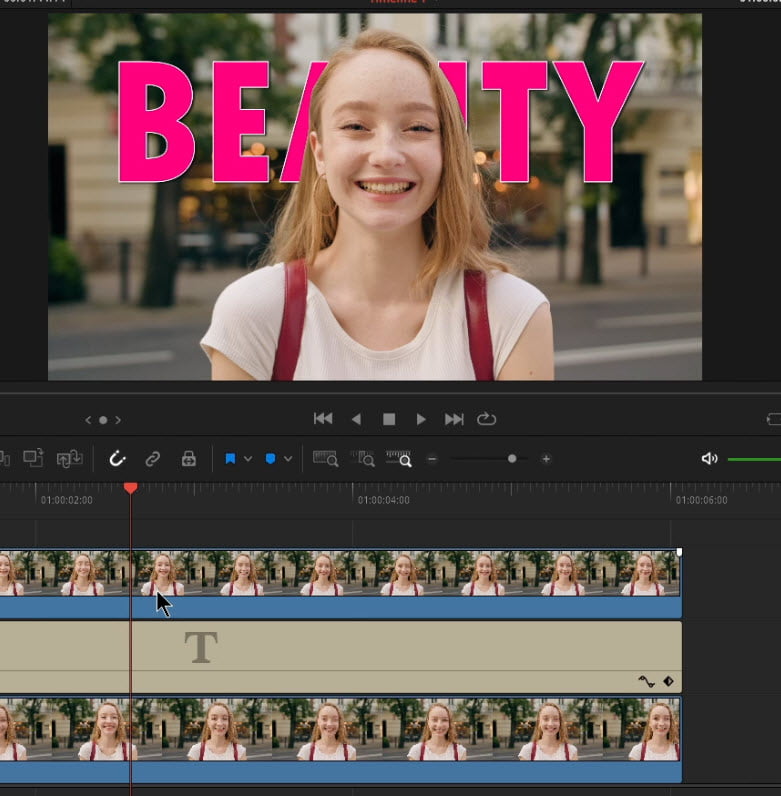
Now you can create any kind of animation you want for the text by using keyframes.
You could also put other things behind your subject/object, like PNGs, or even other video clips.
This method is best used for objects that aren’t moving.
If your object is moving, you can track the mask in Color, or for complex movement, I would use Fusion.
All of this can be done in the FREE version of Davinci Resolve.
The video will walk you through each step.
Checkout our YouTube Playlist for more DaVinci Resolve tutorials
This video was created with DaVinci Resolve 16.2.2 (free version)
Affiliate Disclosure: This site is an Amazon affiliate that earns money when people use our links. You get a great deal and we can keep providing content for free.

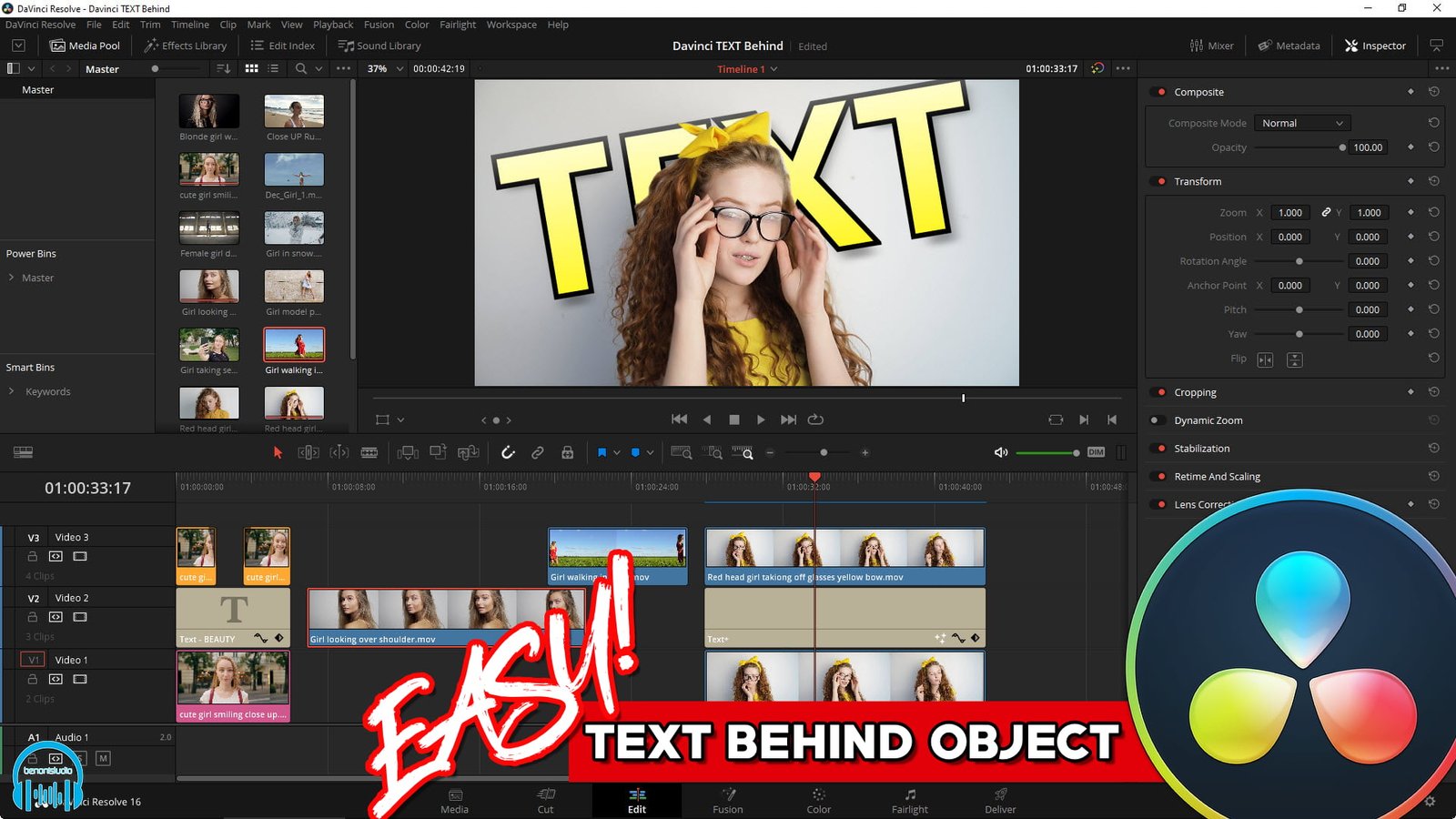




More Awesome Stuff
Hide Your REAL NAME in FL Studio
How To Removed Copyright Music and Keep the Dialogue
How To Use Retrospective Recording in Studio One 6